Being an electronic device, the CPU of a computer gets heated up just as any other electronic part. The reason is quite simple- when the voltage is supplied to your CPU, the electrical signals release the heat energy and your CPU starts to get hot.
The good thing here is that every CPU runs hotter than your room temperature but the bad part is that it can reach at a very high temperature that may damage it physically.
If you have been seeing your CPU running very hot lately, then you should know the cause for this overheating and solve the problem as soon as possible as it can reduce the CPU’s lifespan.
Dangerous CPU Temperature
A CPU has a normal as well as a dangerous temperature zone. Manufacturers recommend users to keep their CPUs running in the normal range which is generally 70-80C while gaming and should not exceed this zone for a better lifespan.
However, if your CPU is running at more than 90C, then it is definitely a big problem. Most processors, whether Intel or AMD are designed to thermal throttle when they reach above 90C and stop the processes when they hit 100C.
When thermal throttled, your CPU will drop the processes frequently and will hit lower clock speeds to protect itself from the high temps.
This will result in lower performance and may result in errors as well as malfunction. Some CPUs can get fried if a proper cooling solution is not used or if the CPU operates in the high-temperature zone for a prolonged time.
However, some processors are still exceptions like the recently released Ryzen 7000 CPUs that don’t get affected by temperatures reaching above 90C. Instead, AMD says that it is completely normal for those CPUs.
So, you should always check your CPUs critical temperature and the danger zone which is generally 90-100C for most CPUs.
Why Is CPU At 100C When Nothing Is Running?
CPU temperature can rise due to several factors. It is most commonly due to insufficient cooling performance that fails to control your CPU’s temperature.
Dried Thermal Paste
One of the most common reasons for CPU overheating is dried thermal paste. A thermal paste is a greasy liquid that fills the gap between a CPU and a CPU cooler heatsink. This allows a proper dissipation of heat as the paste is highly thermally conductive.
When the thermal paste dries up, it is no longer as effective as it was in the initial state which results in overheating.
Ineffective Cooling Solution
The other most common reason for overheating is a CPU cooler that isn’t able to absorb heat from the CPU effectively. CPU coolers have a heatsink and a fan.
The heatsink is generally made up of aluminum fins and may have a few copper heat pipes. When the heatsink absorbs heat from the CPU, the fan over it cools down the heatsink.
If the CPU belongs to a high-end category with a lot of cores/threads but uses a poor cooler that doesn’t have a big surface area, the CPU will start to overheat quickly.
No Ventilation
Once the CPU cooler extracts the heat from your CPU, it needs to dissipate it outside of the PC chassis. Most PC cases are, therefore, designed with at least one exhaust fan slot where users can install an exhaust fan to throw the hot air out.
Good cases are ventilated at different places to pull the cool air in from the front or the bottom and throw the hot air from the rear or the top. If the case is not ventilated properly, no matter how good your CPU cooler is, the heat will be trapped inside your PC case resulting in a temperature rise of not only the CPU but also other components.
Malware
If you are seeing high temperatures without even running anything, this can be due to malware installed on your computer. When the malware files run on your PC, it uses your PC’s resources.
You can check your CPU usage from the Task Manager if you are in doubt and you should see your CPU running at close to 100C even without running any application.
Overclocking
Some users like to overclock their CPUs to get extra performance. Through overclocking, users can increase the core clock of their CPUs. With advanced methods, the voltage of the Vcore can be increased and this results in a rapid rise in CPU temperature.
Overclocking needs special cooling solutions and shouldn’t be done when the cooler is barely doing its job.
How To Fix High CPU Temperatures?
When you figure out the exact cause of high CPU temps, you can fix the problem with one of the following methods.
Replace Thermal Paste

If your thermal paste has dried up, remove your CPU cooler and change your thermal paste with a fresh one.
You will need Isopropyl Alcohol and a microfibre cloth to remove the dried-up thermal paste from your CPU. Make sure you also remove the thermal paste from the base of your CPU cooler.
If you don’t have Isopropyl Alcohol, you can use our recommended methods for removing thermal paste. Once you completely clean the surface of your CPU and the CPU cooler base, apply a small pea-sized thermal paste to your CPU and put the cooler back.
Get A Better CPU Cooler

Simply getting a better CPU cooler is the best solution for CPU overheating especially if you are using a stock heatsink.
If you are using a stock cooler, buy at least a single-tower aftermarket CPU cooler. If your CPU has a lot of cores i.e, more than 6 cores, you should get a dual tower air cooler or a 240mm AIO cooler.
These are way better than the stock heatsinks to maintain lower CPU temperatures. You can use our PC building guide to learn how to install a CPU cooler.
UnderVolt
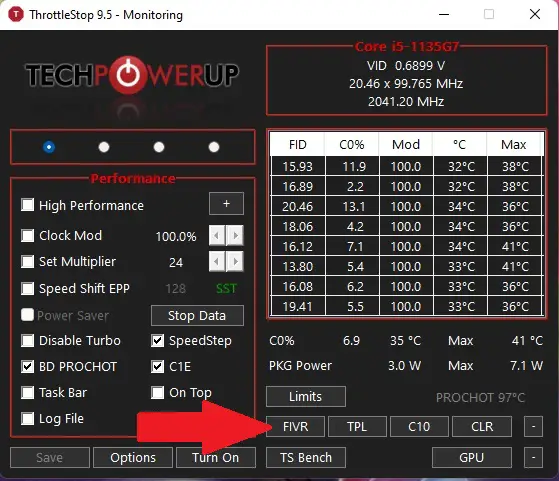
If you are seeing high CPU temps even without overclocking, you can fix this by undervolting your CPU. It’s an advanced solution that may be confusing to many newbies but it is one of the best solutions to save your CPU from damage.
You can do so from the BIOS, a manufacturer’s software, or a third-party tool. We recommend using Ryzen Master for Ryzen CPUs and Intel Extreme Tuning Utility for Intel processors.
Third-party software are also fantastic and give you a lot of additional features on top. You can use ThrottleStop, MSI Dragon Center, Asus AI Suite, or HWMonitor.
Install More Case Fans

Make sure you allow a high airflow inside your case by installing some fans to your chassis. You should always install fans at the front for cool air intake and at the rear or top for exhaust.
A balanced airflow is what you need to keep the hot air out and the cool air in. Depending on the type of your case, you can install 2-6 case fans easily.
Final Words
High CPU temperatures are a problem when not taken care of for a long time but can be lowered down with a proper cooling solution and ventilation. Make sure you always monitor your CPU from time to time to see if it’s running at an optimal temperature.






