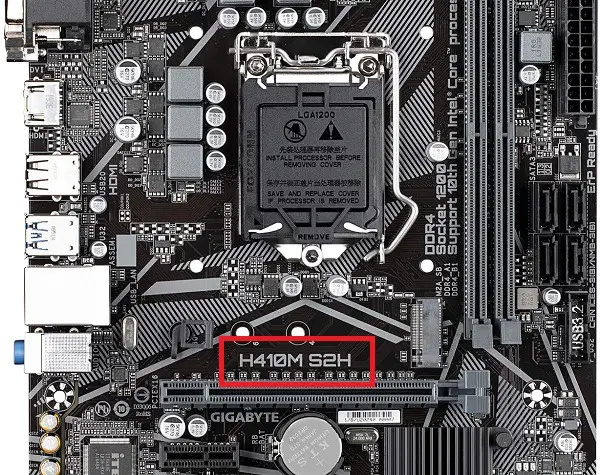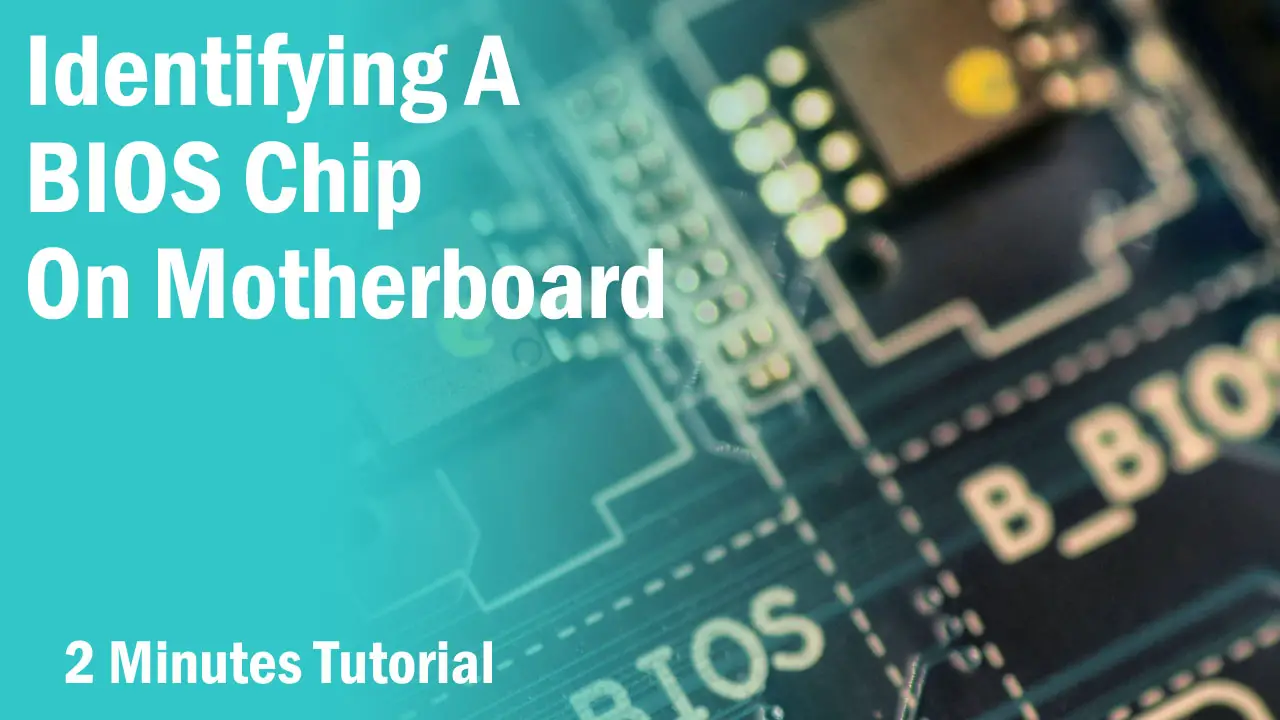For most, it doesn’t matter what motherboard they have as most of the performance depends on components like CPU, RAM and graphics card. While this is true up to a certain point, many computers today depend on their motherboards to increase the performance of other components.
To know about what motherboard you have in your system, there are a couple of ways through which you can find out the model number. While there are chances that you won’t be able to know your motherboard in some cases like if you use a pre-built PC with a custom board, there is still a high chance that you can get the info of it or at least of the motherboard chipset by the following methods.
Method #1. System Information
One of the easiest ways to know about your motherboard model and its manufacturer is to check through System Information.
Type in Windows Search Bar- System Information and hit Enter. A window will open and under the System Summary you can check out your motherboard model number like below.
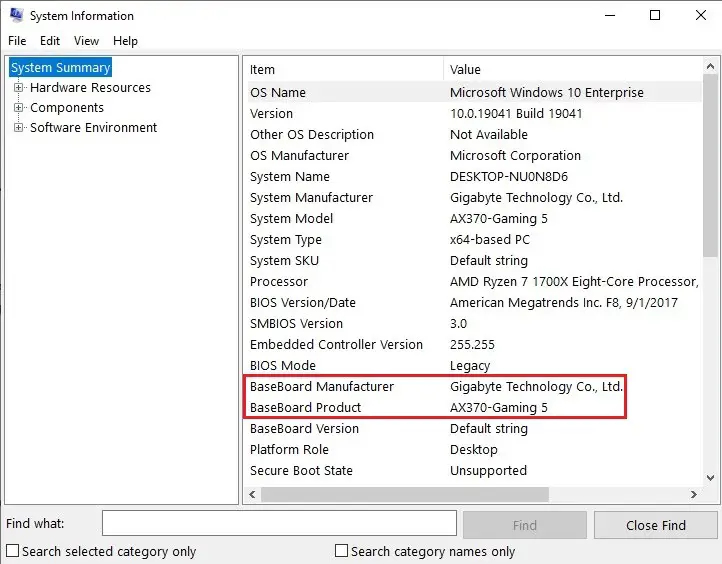
Method #2. DXDIAG
Using the DirectX Window you can easily know about your motherboard model and its manufacturer.
Just type in the Windows Search- DXDIAG and hit Enter to open the DirectX window which will show you all the System info including motherboard manufacturer and model number.
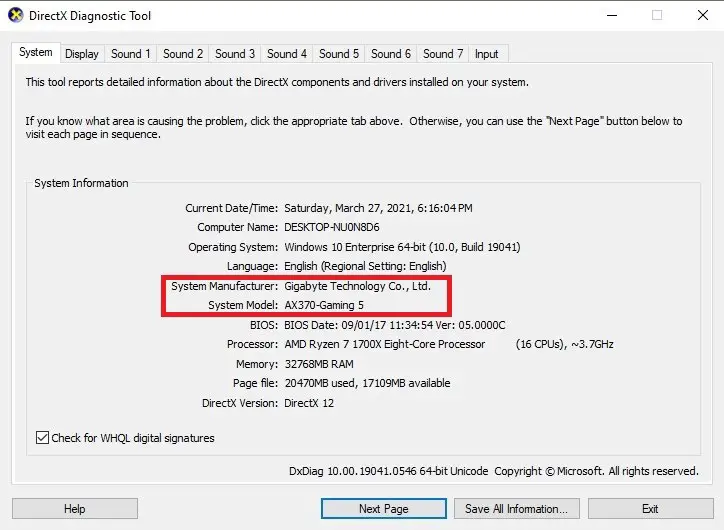
Method #3. CMD prompt
Using the CMD prompt is also easy but you will need to write a command in order to know about your motherboard. This is still a very viable method that is pretty fast.
Type CMD in Windows Search bar and hit Enter. Then write the following command and hit Enter(Do not include double inverted commas):
“wmic baseboard get product,Manufacturer”
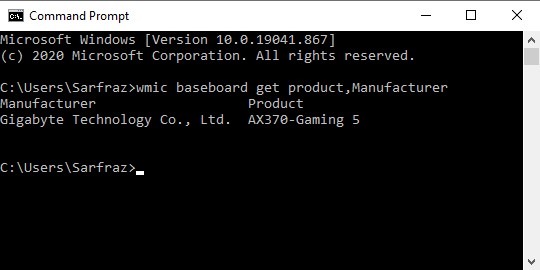
Related:- How to check what power supply do you have?
Method #4. CPU-Z
With the CPU-Z software, you can easily know about your PC components. It has a dedicated tab for each component including the motherboard.
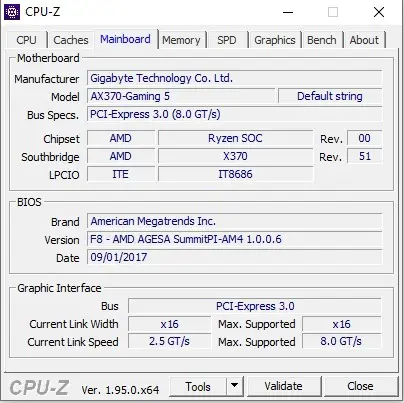
From the mainboard tab, you can check all the advanced info about your motherboard along with the model number.
Related- What are Motherboard Standoffs?
Method #5. BIOS
By default, you can check your motherboard’s info from BIOS. You have to restart your computer until it shows up on the screen by going inside the BIOS and press Delete(in most cases) and go to the System tab.
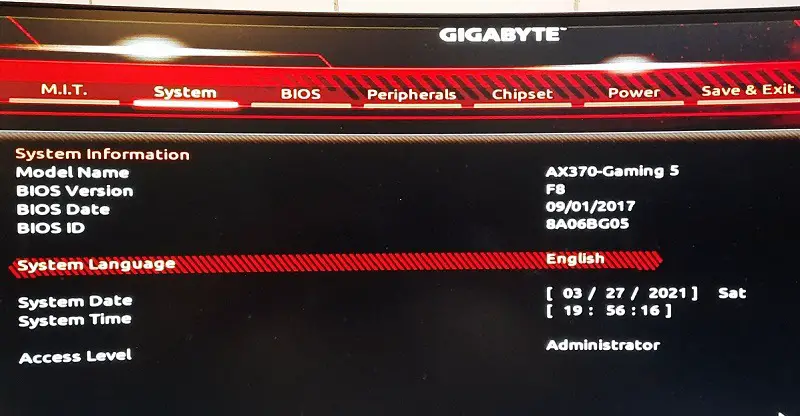
Every manufacturer has a different interface so you have to search for the System tab by yourself.
Method #6. Manufacturer’s website
In case you have a pre-built PC with a custom motherboard, you can check about the motherboard model on the product page of the manufacturer’s website. While it is not always helpful as some manufacturer’s like Dell does not list their motherboard’s info on the page, there are some which at least mention the motherboard chipset.
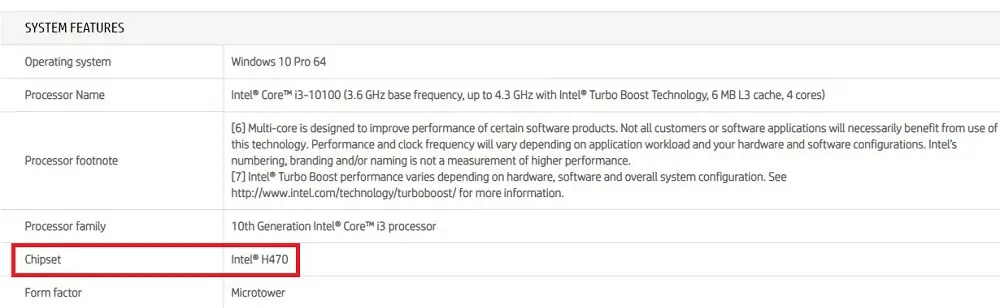
Method #7. Open up your chassis
The last method is to open up your PC case and look at the motherboard yourself. Most motherboards mention their manufacturer’s name and model number somewhere in the middle. In case you have a manufacturer’s custom motherboard, then it’s not possible to know the motherboard model by looking at it.