Most PC users want to know their GPU, CPU, and motherboard. However, a lot of people also want to know what power supply they have.
The need for knowing this is generally installing a new graphics card or upgrading the system. Therefore, a user must know the ways to identify their power supply unit.
Well, there are 2 possible ways through which you can know. Unlike the CPU, GPU, and Motherboard detecting software, there is, unfortunately, no software that you can use to know what power supply you have.
So, how can you know this?
There are two possible scenarios before you proceed:-
1. You have an assembled computer
2. You have a pre-built computer
Generally, it is easy to figure out the power supply in the first scenario but it’s also not impossible to find your PSU model if you have a pre-built computer. There are a couple of ways you can know about your PSU in either case.
Manually Inspect Your Power Supply

In both cases, one method of checking the power supply is universal and that is manually opening the chassis side panel. It’s easy to know about the power supply of your PC if you have an assembled computer but still, there are some power supplies that don’t mention their power capacity in big fonts as we see on a lot of premium quality power supplies nowadays which makes it harder to guess how big it is.
However, the specs will always be mentioned on one side least which may or may not be visible to you based on the direction your power supply is installed. PSU manufacturers like Cooler Master, Seasonic, Corsair, Thermaltake, Gigabyte, EVGA, etc. put up a big label on their PSUs that will list out the voltage, current, and power ratings. If you have a PSU from one of these manufacturers, then not only you can know about the wattage but can possibly know how reliable your PSU is.
[wpsm_offerbox button_link=”https://www.amazon.com/dp/B0797CDK7J?tag=xtremegaminer-20″ button_text=”CHECK AMAZON PRICE” title=”EVGA SuperNova 650 G+” description=” 80 Plus Gold rated efficiencyLess than 1% voltage regulation deviation
Very low ripple noise(less than 30mV)
Fully modular and 10 years warranty
” thumb=”https://www.xtremegaminerd.com/wp-content/uploads/2020/11/EVGA-SuperNOVA.jpg” ]
Check On Manufacturer’s Website
The second method, however, is easier, especially in the case of a computer made by only one manufacturer. You can go to the official website of that manufacturer and search for your PC model from where you can find out about the specs of your PSU. Sometimes you won’t be able to figure it out even on the website because some of the major brands like Dell use custom PSU which they don’t specify on their website.
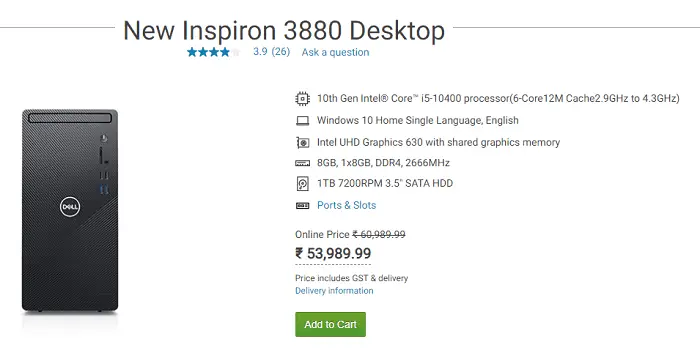
The most important thing to know about your power supply is the wattage capacity. If you want to know if you can run a particular graphics card, then you should know how much room you have for upgradeability.
If you own a pre-built premium gaming PC, then most likely you will find out at least your power supply wattage on the manufacturer’s site. For example in this case the HP Pavilion Gaming TG01-2005in PC listed on the official site mentions the PSU wattage along with its power-efficiency rating.
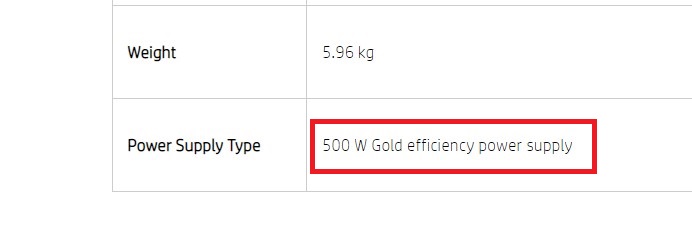
Difference Between Custom and Standard PSUs
Power supplies can be generally divided into two categories- Custom and Standard. Standard power supplies refer to those which are specifically made by manufacturers to be used in gaming PCs such as PSUs made by Cooler Master, Corsair, EVGA, Antec, and Thermaltake. These PSUs are heavy and use quality cables with sleeves.

Most of these PSUs use a black-painted exterior and have several cables including PCI-E cables that are used for graphics cards. But the Custom power supplies, on the other hand, are lighter and their bodies are generally made up of shiny aluminum as you see in Dell or HP prebuilt PCs.
Unlike the branded power supplies, their fans are at the rear side as supposed to being on top or bottom. This is because they use cheaper materials and don’t require good cooling as much as branded PSUs do.
Manufacturers like Zebronics and Intex also make these types of power supplies which cost around $5-$10. These power supplies have fewer cables and are mostly without any sleeves. Graphics card PCI-E power cables are hard to find in these.

So, if you ever want to know if you can upgrade your PC or not, you can check for these things in your Power supply which will let you know the basic things. As I said before, unfortunately, there is no other way you can find out what power supply you have without opening the case but knowing what they look like will definitely help you in making important decisions for your PC.
How To Check SPECS And Cables
Once you access your Power Supply inside your case, you can know more about your power supply through the labeling. Most PSUs come with a sticker label on one side where the manufacturer lists important info about the PSU. It shows the wattage capacity as well as power supply-related info such as Voltage Rails and their Power and Current parameters.

Power Supplies are either Non-Modular, Semi-Modular, or Modular. Non-Modular power supplies come with all the cables pre-connected while Semi-Modular PSUs have only two which are 24-pin ATX and 4/8-pin EPS power cables. Modular PSUs have no cable pre-connected.
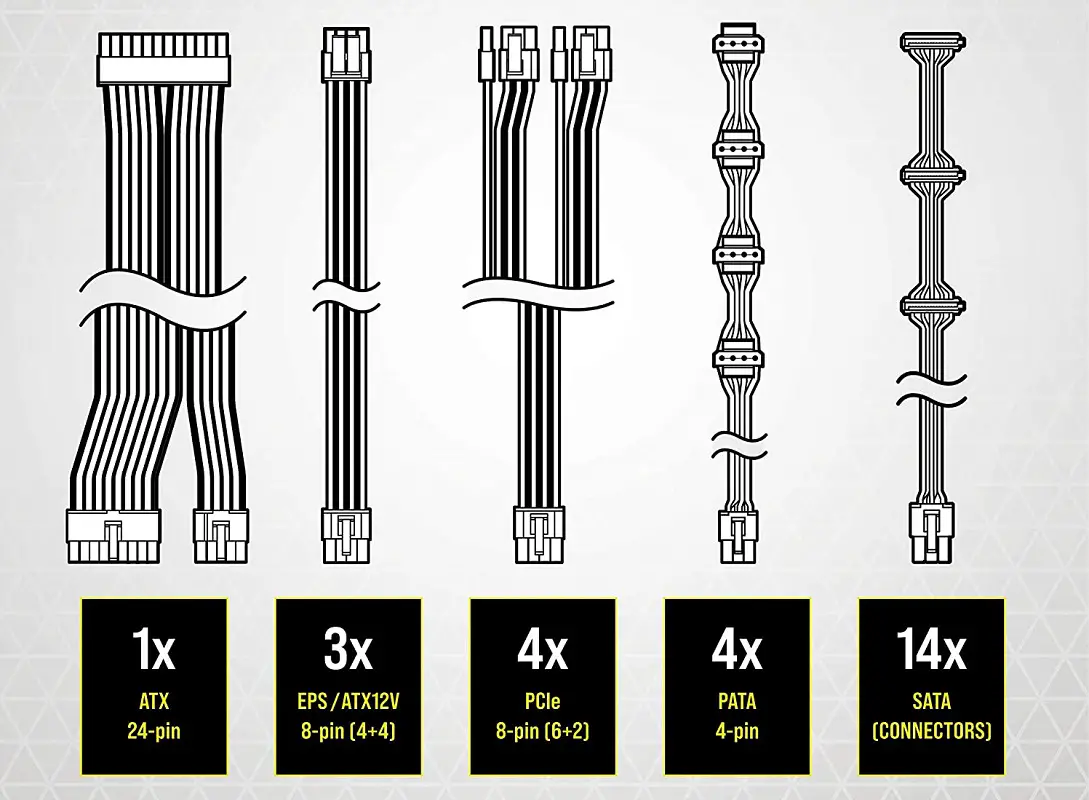
The common cables among all modern PSUs are ATX, EPS, and SATA. Most modern PSUs also come with PCI-E cables for powering graphics cards and higher wattage PSUs come with multiple cables like these for high-power-supply requirements.
[wpsm_offerbox button_link=”https://www.amazon.com/dp/B0797CDK7J?tag=xtremegaminer-20″ button_text=”CHECK AMAZON PRICE” title=”EVGA SuperNova 650 G+” description=” 80 Plus Gold rated efficiencyLess than 1% voltage regulation deviation
Very low ripple noise(less than 30mV)
Fully modular and 10 years warranty
” thumb=”https://www.xtremegaminerd.com/wp-content/uploads/2020/11/EVGA-SuperNOVA.jpg” ]
Related:






