Electronic components heat up when a voltage passes through their circuit. As time goes on or the voltage increases the temperature of the device or component increases more.
This is pretty common and there is nothing to fear when you see the temperature of your computer twice or thrice as hot as the normal room temperature.
However, if the temperature reaches its max according to the manufacturer’s set limit, then you have something to worry about. In this post, we will discuss the normal temperature of a graphics card particularly when you are playing a game.
We will see what should be your GPUs temperature on different types of loads and how you can lower it for a longer GPU lifespan.
What Is Normal GPU Temperature While Gaming?
GPU temperature depends on several factors but the most obvious culprit for raising its temperature is the voltage. When a GPU is supplied with voltage, heat energy is released in the GPU circuit board which results in the heating of different GPU components.
Generally, the processor and VRM section of a graphics card heat up the most and are faster for various reasons. Now as to what is considered as normal temperature for the GPU, especially while gaming, it all depends on the GPU itself and the manufacturer’s defined limit.
We can still put most graphics cards into the same category and define a safe limit for the GPU which is generally under 80° Celcius. This is the limit for a GPU in general whether you are gaming or doing some other GPU-intensive tasks.
Most GPUs end up in the 65° to 85° Celcius range and that depends on the graphics card cooler, case ventilation, the game or application, and the core voltage.
The temperature can exceed this range if the GPU is overclocked particularly if the core voltage, core clock, and memory clock speeds are all increased.
[wpsm_top postid=”68935″]High GPU Temperature While Gaming
High temperature of a graphics card is pretty normal while gaming but generally speaking it shouldn’t exceed 85°C or your GPU will start to throttle and it may lead to even permanent damages if not paid attention to.
Video games are pretty graphically intensive and require rigorous GPU processing to render the graphics as quickly as possible. This puts a lot of stress on the GPU processor and its components.
A high GPU temperature can be a result of factors like improper ventilation, overclocking, high voltage supply, inadequate GPU cooling solution, or aged GPU. We will take a look at how you can control the GPU temperature soon but it is important to understand that your GPU shouldn’t run too hot if you are not gaming.
If you are noticing GPU temperature hovering around 80°C even in normal circumstances, i.e., when the GPU is not being stressed with gaming or any other intensive application, then you will need to figure out the causes for the problem and fix it as soon as possible.
How To Monitor GPU Temperature While Gaming?
Graphics card temperature can be monitored in real-time but not a lot of software can do this task. While many software or tools are able to monitor the GPU temperature in a separate window, monitoring the GPU temperature while you are gaming requires an overlay.
For this, you will need a third-party tool that can allow you to overlay the temperature layer while you are gaming. Many applications require you to switch the window or close the gaming application when you need to check the GPU temperature but that defeats the whole purpose as the GPU load diminishes as soon as you quit out of your gaming window.

The best third-party tools we recommend are HWiNFO and MSI Afterburner. The latter is even used to overclock the GPU, increase the core voltage, and control fan speed. It is one of the best GPU overclocking software and can monitor the temperatures of both the CPU and GPU in real time.
How To Lower GPU Temperature While Gaming?
If you see the GPU temps rising crazily high and exceeding the danger zone, then we recommend implementing some measures to stop the thermal throttle.
As the factors that can lead to overheating and eventually throttling can be many, you should try to implement as many cooling methods as explained below. A GPU that runs cooler will survive more and you definitely need that if you have spent most of your budget on your GPU alone.
Increase GPU Fan Speed

A simple yet one of the most effective cooling methods is increasing the fan speed of your graphics card fans. Most graphics cards come with 1-3 fans that actively cool the GPU heatsink. If your GPU is running hot, increasing the fan speed will quickly dissipate the heat from your heatsink resulting in better thermals.
You can control the fan speed of your GPU via various tools or software. Use MSI Afterburner to control the GPU fan speed manually or by creating a fan curve that will automatically increase or decrease the fan speed once the GPU hits a particular software.
If you are using multiple fans across your PC build and want to control all of them through a single place, use the FanControl software which is an open-source tool that works with almost all PWM PC fans.
Create Better Ventilation

By having good airflow inside your case, the hot air built up inside the case can be quickly dissipated to the outside. Most users who face overheating of the CPU or GPU don’t have enough ventilation inside their PC cases or enough fans to drive cool air in and drive out hot air.
Installing one or two more fans will drastically change the thermals and allowing a balanced airflow will make sure your components particularly the GPU is receiving fresh air continuously.
If you already have proper ventilation, then it may be time to clean your air filters that get clogged by dust and dirt if not cleaned for several months.
Downclock And UnderVolt
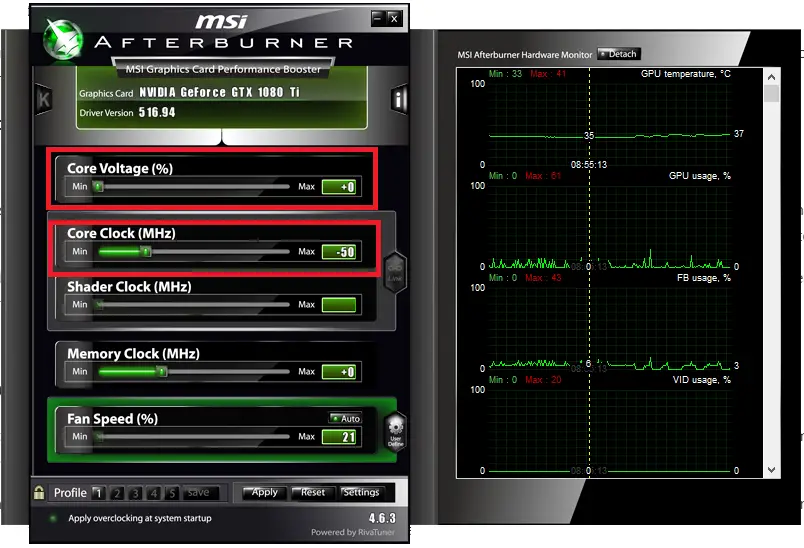
If increasing the GPU fan speed or proper ventilation doesn’t work as needed, it’s time to downclock your GPU core and memory clock. While it is not the best way to decrease GPU temperature, if you don’t want to upgrade to a newer one, you should definitely try this.
Using MSI Afterburner or any other GPU overclocking software, you can decrease the core clock speed of your GPU. Decrease 50MHz from both the core and memory clock each time till you see stable temperatures.
You can also undervolt your GPU to further decrease the temperature which is also good for your GPU health.
Use A Custom GPU Cooler

Finally, the best solution to cool your GPU will be installing an aftermarket GPU cooler by replacing the original one. This might not be possible for everyone as custom GPU coolers can be costly and can take a good amount of time and effort in installation.
While there are different types of GPU coolers available in the market ranging from a single to triple fan and in RGB editions, it’s not guaranteed that you will find a compatible GPU cooler for your graphics card.
[wpsm_offerbox button_link=”https://www.amazon.com/dp/B06ZYHRMYP?tag=xtremegaminer-20″ button_text=”CHECK AMAZON PRICE” title=”NZXT Kraken G12″ thumb=”https://www.xtremegaminerd.com/wp-content/uploads/2022/12/NZXT-Kraken-G12-1.jpg” ]Final Words
Maintaining the GPU temperature in the safe zone which is generally below 80°C is crucial to GPU’s performance and lifespan. If you see the temperatures going high, you should implement the cooling methods I explained above as soon as possible to avoid thermal throttling or any physical damage.
Related: Normal CPU Temperature While Gaming






