Today, we will discuss the issues that are related to the orange light that appears on your motherboard and prevents your system from booting up.
It might not be present in high-end motherboards, however, it is quite common with PC users that use their system to perform their day-to-day professional work as well as some entertainment or gaming in their free time.
The orange light issue is common across almost all motherboards irrespective of the brand and helps us indicate hardware-related problems. We will analyze and get to the root cause of having the orange LED on your motherboard.
What Does It Mean To Have An Orange Light?
There are a few notable issues that are connected with your motherboard prompting orange light. There may be two different scenarios where you might see that the orange light is static or it might be blinking.
However, knowing a few small things that might be able to resolve the issue might be helpful in saving the day. Having an orange/amber indicator means the system won’t be booting up for use.
Blinking Orange Light
If your system is giving you the orange light on your motherboard that is blinking and the processor fan is not spinning then, first of all, check the power supply unit to ensure that you have the proper supply of voltage.
In the case of ATX or mATX power supply unit, the best way to ensure that your power supply is running fine, you will need a gems clip or any wire and then you need to find the green wire from the 24-pin socket coming from the PSU and put one end of the wire in it.

Then you need to find a black wire from the same socket and put the other end of the wire in it. Once it is done, you will need to power on the PSU. And if the PSU is in good shape, then the fan inside the PSU will start.
If it doesn’t start that means you are having a faulty PSU and you need to replace the same.
But there might be certain occasions where the PSU fan might be spinning but the system won’t still boot. In that case, you must check the individual voltage with the help of a multimeter to be certain that the PSU is supplying power properly.
You should also check if the EPS power connector for the processor is inserted properly.
Related- Motherboard Audio Ports- Types and Uses
Static Orange Light
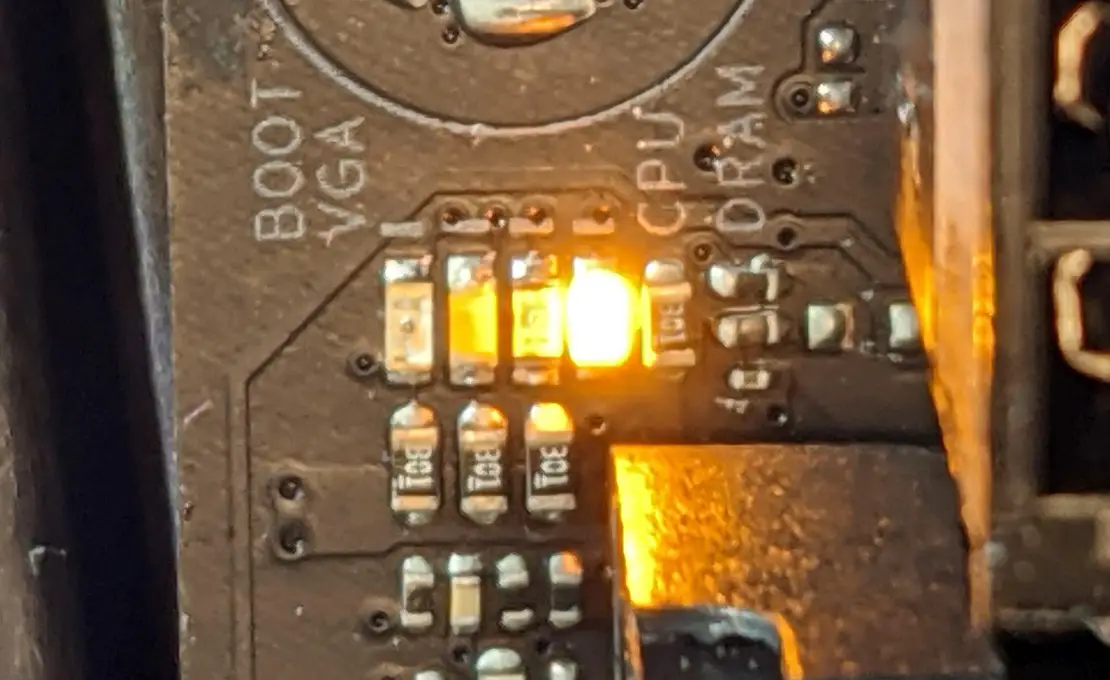
Having a blinking Orange light is easy to fix, however, in the case of the static orange light, you need to diagnose the system properly as there might be more than one case that might be the reason for the error on your system.
Generally, it is directly related to either the memory or the motherboard. But before going to be certain about anything, the best practice is to diagnose the system.
The first step is to check your 24-pin ATX power connector on the motherboard. If it’s loose, the orange static light will appear until the ATX connector is properly inserted. Make sure you reconnect the ATX connector properly and restart the system to see if this works.
If that doesn’t work, remove all the cables that are connected with the components of the system like HDD, ODD, etc. Just put the power connectors on the motherboard and then start the system.
If that sorts the issue out, then try connecting all the devices one by one and this will help you to narrow down the cause of having that error.

If this doesn’t work in your case, then reinstall the RAM. Make sure the RAM sticks are all the way inside the DIMM slots. You should hear a click sound when the RAM is properly secured. Don’t be afraid to use some force.
It is also a good idea to clean the RAM pins as well as the DIMMs by using an eraser or a paper respectively. Now insert the sticks back. If you are having a dual-stick then try checking with one.
Related- What are Motherboard Standoffs?

The last step you can do is Reset your BIOS which will take your system back to the original state by restoring your default BIOS parameters.
This can be done in two ways- You can either short the CMOS jumper pin on your motherboard or you can take out the CMOS battery for a few minutes. This will reset the BIOS by discharging your battery and now you will have the original BIOS restored which should fix the orange light issue.
If still after checking out this, you are having the static orange light then, we are afraid that your motherboard may be the cause of it and the best way is to get a new motherboard or contact your OEM support if your motherboard is still under warranty.
Final Words
In the above section, we have laid down the cause of having an orange light(static & blinking) error on your motherboard. We have also laid down the most feasible solution to resolve the issue.
However, if your motherboard is faulty, it will be hard for a normal user to identify. Therefore, if the motherboard is fine and the reason is something else, then the steps mentioned above will help you to resolve the issue.
