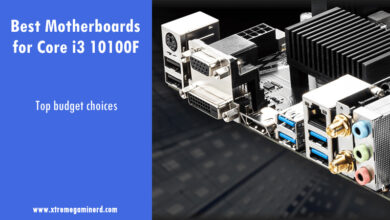A PC motherboard comes with various types of audio ports. More than a decade ago we didn’t have as many varieties of Audio ports as modern computers come with.
If you are looking for what type of Audio ports your motherboard is having or if you want to know what type of device goes into what port, then this article will explain everything you need.
To understand the motherboard audio ports, it is necessary to list them along with their functions. Not every motherboard comes with the same type or amount of audio ports. Secondly, each motherboard has its own audio circuitry which is different from the others and produces different sound quality.
Line-in, Line-out, and Mic-in audio ports
Even if you have been using computers since 2000, you will see three audio ports in every motherboard. These are the Line-in, Line-out, and Mic-in ports. Each of these ports uses a 3.5mm wide socket that is commonly known as an Audio Jack.
In most motherboards, they appear to be Blue, Lime, and Pink in color but in high-end motherboards, they can be all black with notations beside them.
A common example can be the following- 
Line-in port
A Line-in port is used to connect external audio devices such as CD players, music instruments and microphones. Line-in port is denoted by any of the following symbols-
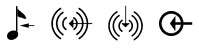
Line-out port
A Line-out port is used to connect output audio devices such as speakers and headphones. It can be denoted by the following symbols-
![]()
2.1 speakers or stereo speakers are connected to a computer via this port. It is important to note that this jack uses two-ring plugs as three-ring plugs are most commonly used with mobile devices.
Because of two rings, the plug is divided into three sections- Right, Left, and Sleeve. This is because the stereo speakers and headphones use dual speakers for output audio on the left and right sides.
Mic-in port
As it sounds, a Mic-in port is used to connect microphones for recording audio.
Related- What are Motherboard Standoffs?
C/Sub, Rear, and Side audio ports
Some motherboards come with 6 audio jacks. The additional three are for connecting 5.1 or 7.1 surround speakers.

These are the C/Sub, Rear, and Side ports.
- Black– Rear speakers
- Orange– C/Sub, center or Subwoofer
- Grey– Side speakers

The above 5.1 speaker connectors mention which plug goes into which jack. The Rear black port will be left unconnected if 5.1 speakers are used.
For 7.1 speakers, the following method will be used to connect the speakers to the motherboard-
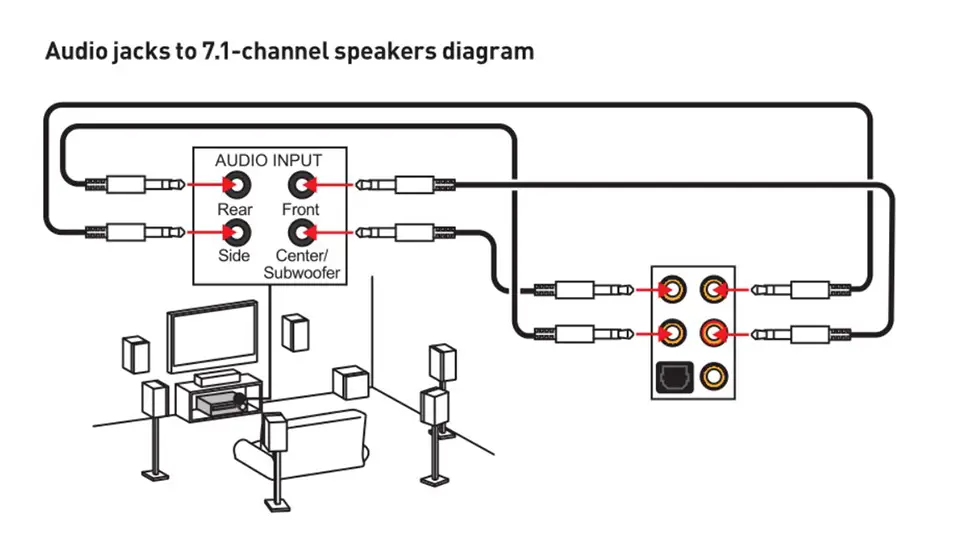
Some motherboards don’t have a side or rear jack. They instead have the S/PDIF connector in replacement of either one that stands for Sony/Philips Digital Interface. It provides better audio quality as it doesn’t convert digital audio signals to analog signals.
It looks totally different from the other 3.5mm audio jacks and comes in high-end motherboards.

6.3mm audio jack
Some motherboards may have a 6.3mm audio jack additionally that is made for high-quality professional audio equipment.
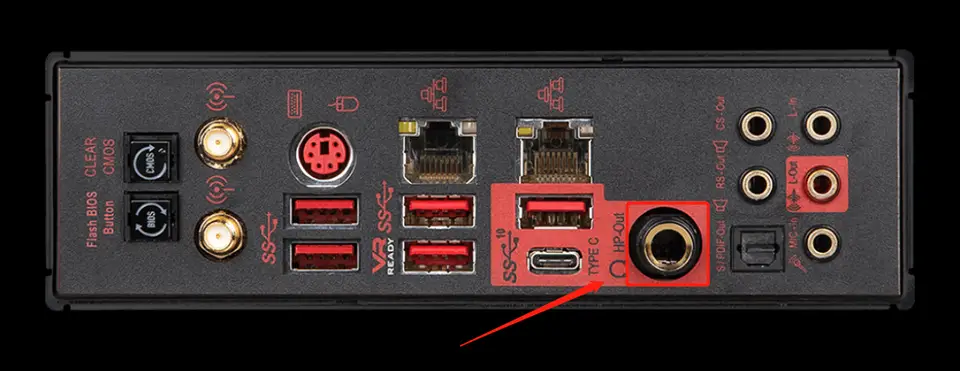
Related: