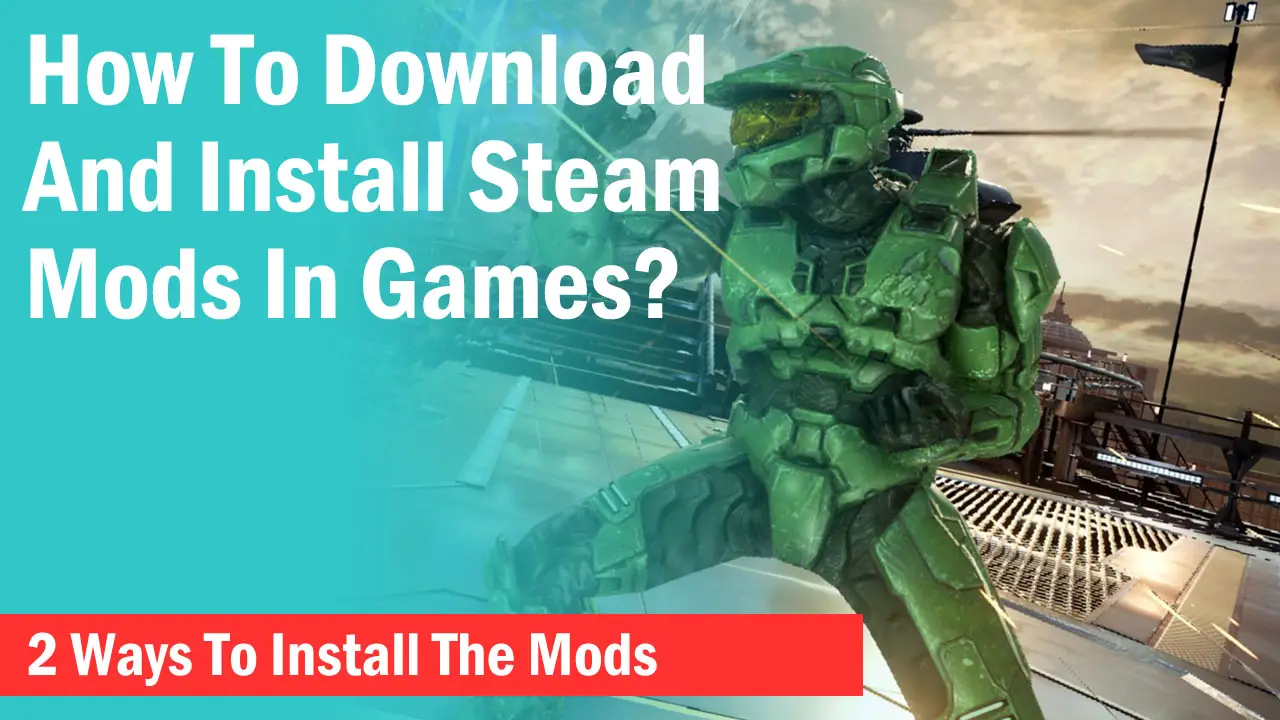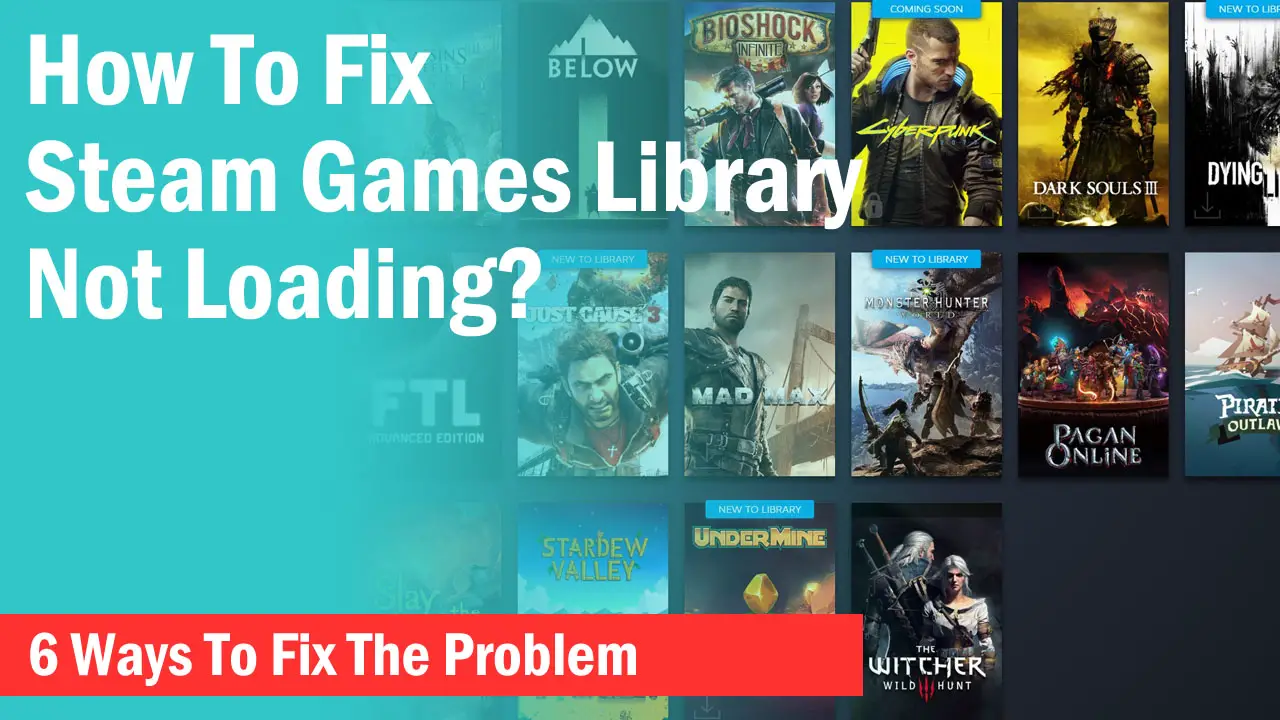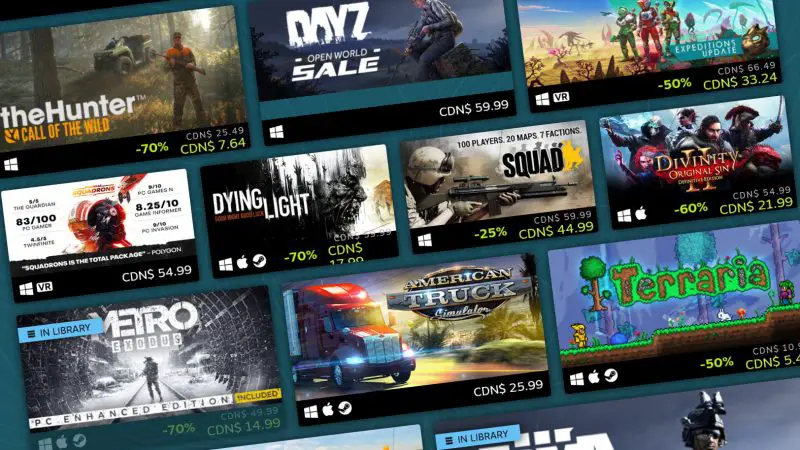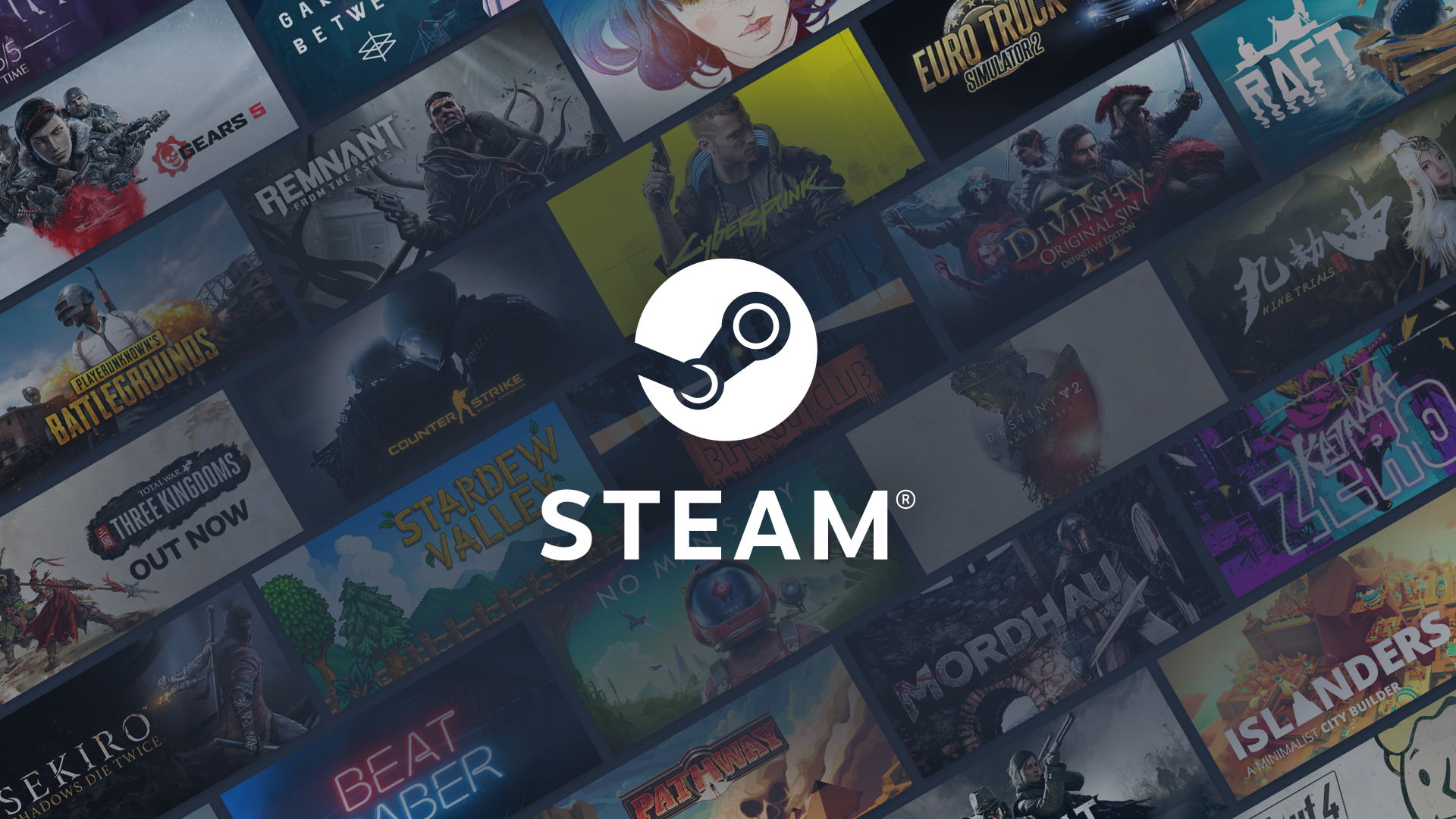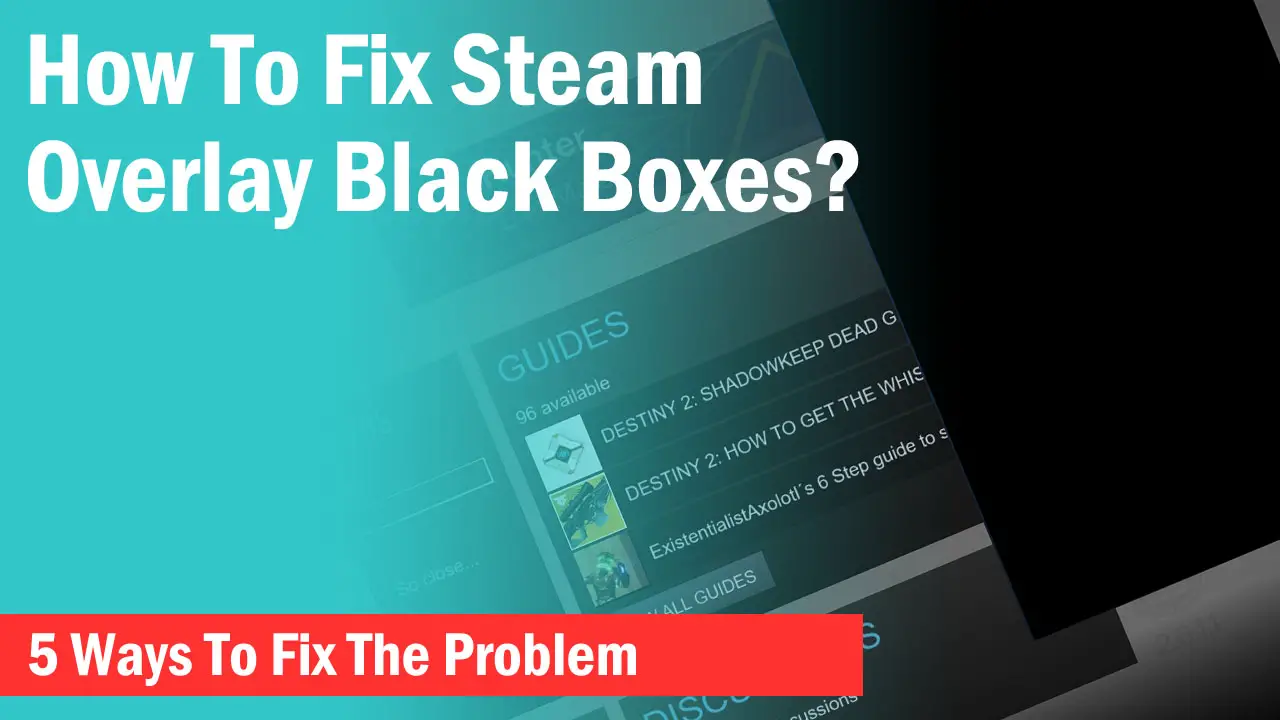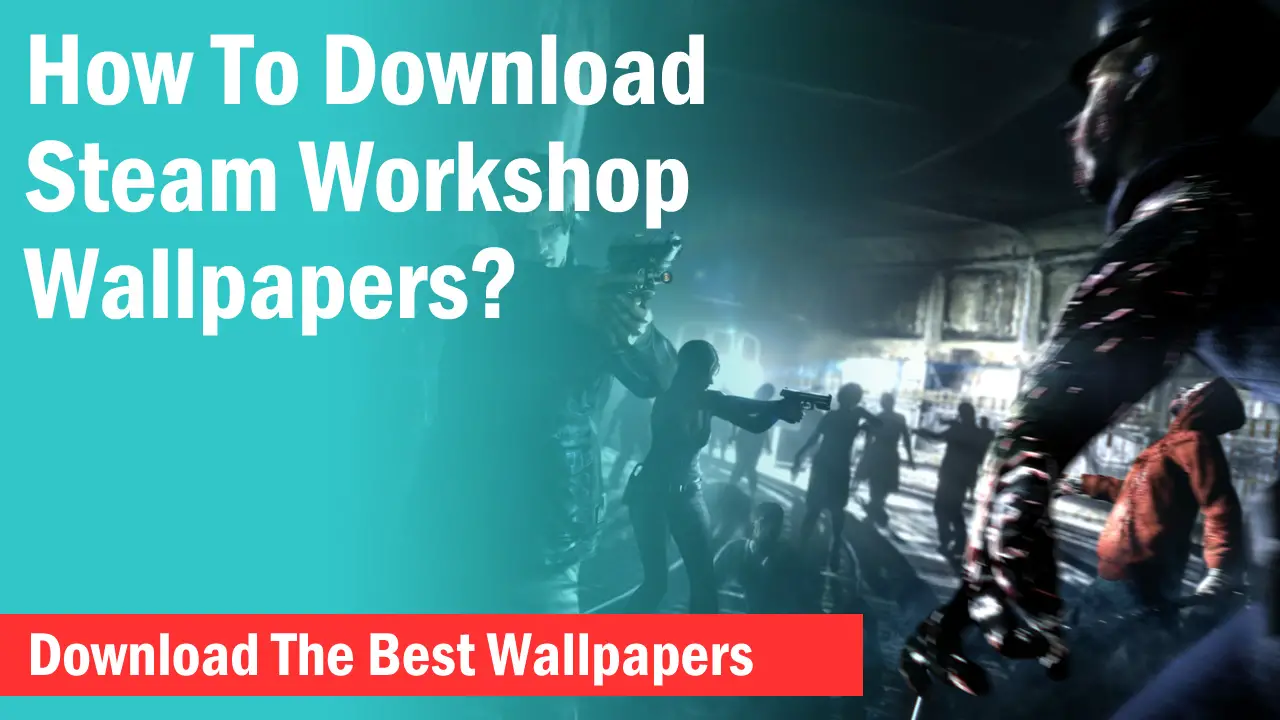Steam holds thousands of games and millions of accounts all over the world. This puts users at risk of getting their credentials leaked or hacked if not secured properly.
In order to make your Steam account more secure, Steam added the Steam Guard feature more than a decade ago.
It has gone through some small changes and revisions but it is a solid way to secure your account so that nobody can enter your account even with your username, email address, and password.
How Does Steam Guard Works?
Steam Guard is basically a second level of security that decreases the risk of your account getting hacked. When you turn the Steam Guard on, you are not only required to put your credentials to log in to your account but also a Steam Guard unique code.
Whenever you log into your account on any computer, it will ask you for a code which is a 5-digit code with random numbers and letters. With Steam Guard Authenticator enabled on your phone, you have to quickly put the code before a new one shows.
So, you will need your mobile phone every time you log into your account on a computer unless you save your account credentials on that computer.
How To Disable Steam Guard?
While Steam doesn’t recommend turning off the Steam Guard Authenticator, sometimes it gets annoying for you if you don’t want to put the codes again and again.
This can be the result due to strict privacy settings of your browser that don’t allow the browser to store the cookie for the next time when you open your browser or it can be due to not checking the “Remember my password” option at the login form.
If you want to disable Steam Guard on a computer, follow the guide step by step below –Disable Steam Guard On A Computer
-> Open your Steam client on your computer and click on “Steam” in the top-left corner.
-> Open “Settings” and under the “Account” tab, click on “Manage Steam Guard Account Security”.
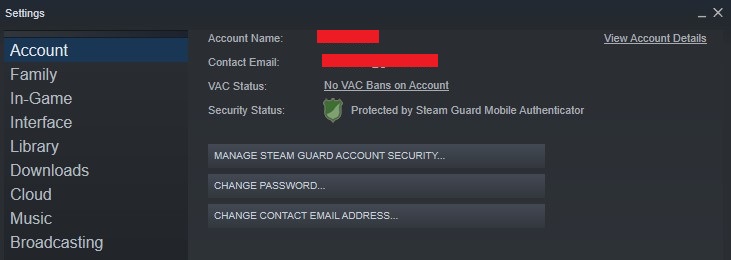
-> On the Manage Steam Guard page, you will have a couple of options. Click on “Remove authenticator”.
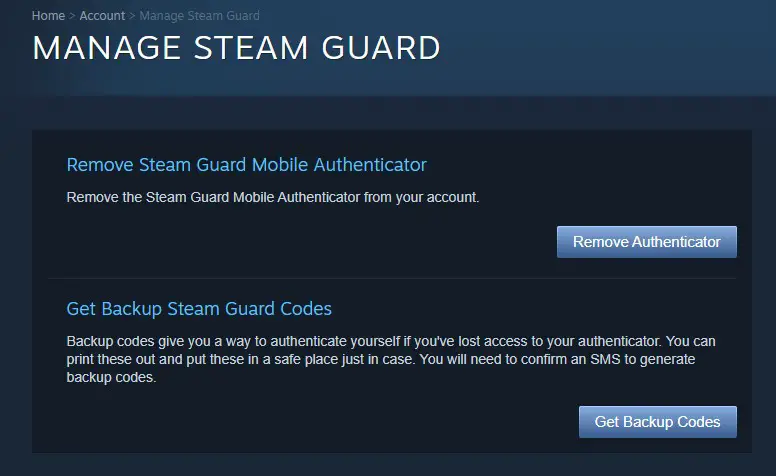
-> On the next page, it will ask you if you want to remove the authenticator using the Steam mobile app or without that.
Removing the Steam authenticator from mobile has a different process which I will explain soon.
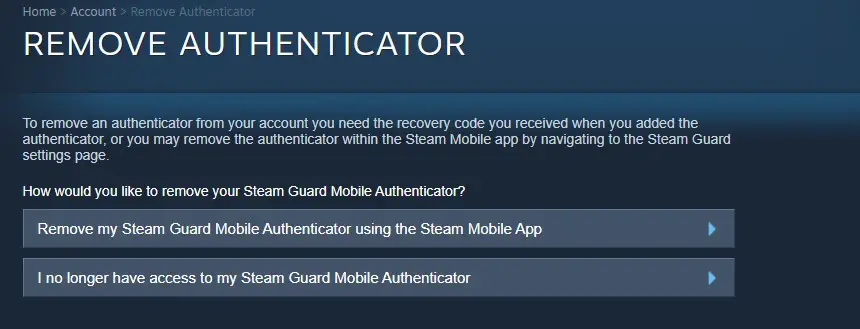
-> Click on “I no longer have access to my Steam Guard Mobile Authenticator” if you are on a computer.
-> On the next page, it will again show two options asking if you want to remove the Steam Guard Authenticator using a recovery code or without it.
If you don’t have a recovery code, then select the second option.
[wpsm_top postid=”68926″]
-> The next page will ask if you want to disable the Steam Guard with a verification code on your mobile number or without your phone.
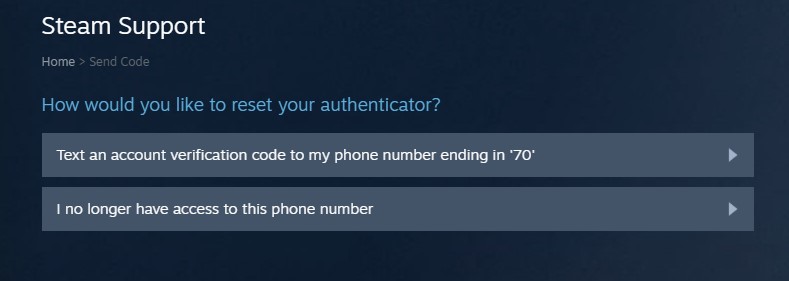
Choose the first option if you still have the access to the mobile phone associated with your Steam account. When a code is sent to your phone, enter it and your Steam Guard will be disabled.
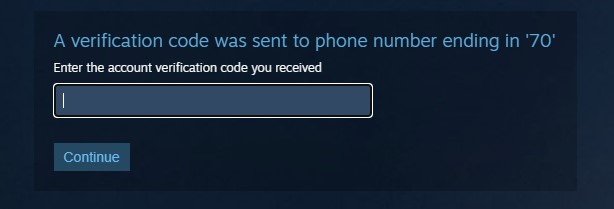
If you don’t have the phone, you can click on “I no longer have access to this phone number”.
The next page will ask you several questions related to your account that only you know. This can be a time-consuming process and may take a few days for Steam to review your details.
Disable Steam Guard On Mobile
If you have access to your mobile phone on which you have installed and activated the Steam Guard authenticator, it will be an easier process.
-> Open your Steam app and click on the three horizontal lines in the top-left corner to open the menu.
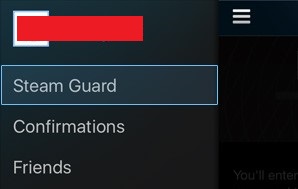
-> Select “Steam Guard” and choose “Remove Authenticator”.
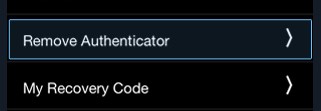
-> The next page will ask you for confirmation. Simply click on “Remove Authenticator”.
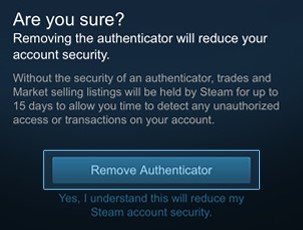
Removing Your Phone Number From Steam
If you no longer wish to use Steam Guard Authenticator on your mobile phone for various reasons, you can also remove your phone number from your account.
-> Open the Steam client and click on your profile in the top-right corner. Click on “Account Settings”.
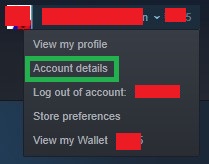
-> In the “Account details” tab, under the “Contact Info”, click on “Manage your phone number”
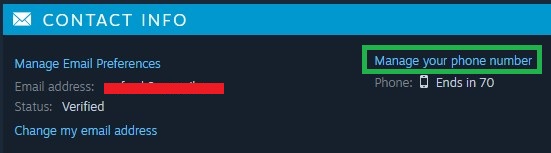
-> From here you can remove your number by clicking on “Remove Number”.

You can also change your number if you want to add a different one for security purposes.
If You Have Multiple Devices
If you have saved your credentials on more than one device and you want to disable them, you can Deauthorize all those devices from the Manage Steam Guard page.
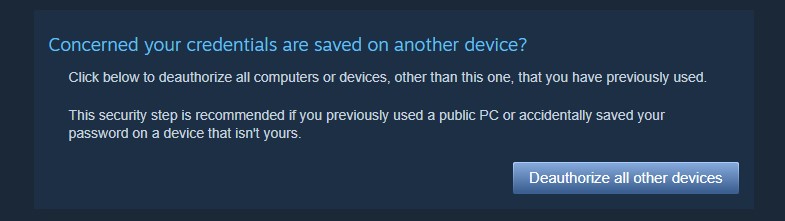
This will disable logging in to your Steam account on another computer that had your credentials saved.
What Happens When You Disable Steam Guard?
When you disable Steam Guard, you can no longer trade or use the community market for 15 days. This scenario will also apply when you enable Steam Guard again.