Dual BIOS on a motherboard is essentially two physical BIOS ROMs where one is the Main BIOS and the other is the Backup BIOS.
BIOS stores information about your hardware and your computer communicates with it every time you switch on your system. This loads the hardware data and you are able to access your computer through your input devices such as a keyboard and mouse.
If your BIOS gets corrupted, you can no longer use your computer without getting your BIOS chip repaired or replaced. This can be solved with the help of alternative solutions such as Dual BIOS where the Backup BIOS can dive into action when the Main one fails.
What Is Gigabyte Dual BIOS?
Almost all modern Gigabyte motherboards come with Dual BIOS. The Gigabyte Dual BIOS solution helps the user to switch to the Backup BIOS if the Main BIOS gets corrupted due to a virus or an unsuccessful update.
These are two physical BIOS ROMs mounted on the motherboard where one is your primary BIOS named “Main BIOS” and the other is “Backup BIOS”.
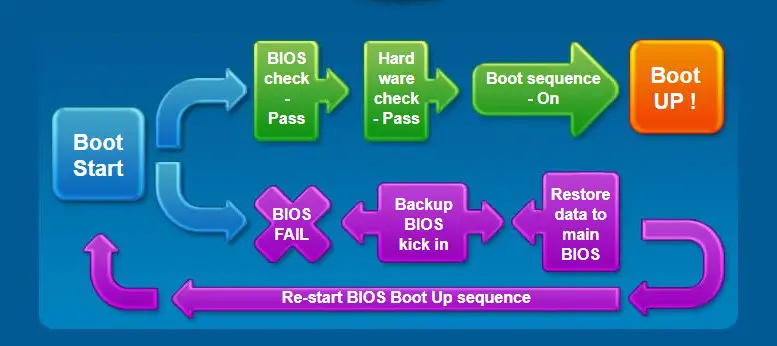
If the Main BIOS stops working, the Backup BIOS takes its place and loads the default parameters. This helps the computer to run with almost no downtime. From there you can recover your Main BIOS through the Backup BIOS to make it work normally like before.
Difference Between M_BIOS and B_BIOS

If you have ever stumbled upon the BIOS chips on a Gigabyte motherboard, you will find them labeled as “M_BIOS” and “B_BIOS”.
These indicate Main and Backup BIOS and are two IC chips that are soldered close to each other and share the same circuit for seamless operation.
How Does The BIOS Gets Corrupted?
BIOS can get corrupted due to several reasons. If you are upgrading your BIOS to the latest version and your computer shuts down in between due to some reasons, your BIOS will fail to boot your system.
The same can happen if you are doing some manual overclocking of your CPU and RAM from the BIOS. If the motherboard can’t support the changes, the BIOS will fail to boot. Similarly, the BIOS can be corrupted by a Virus or a hardware failure
Gigabyte Dual BIOS Corruption Fix
The Backup BIOS automatically fixes the Main BIOS once the latter gets corrupted. All it does is restore the defaults in the Main BIOS once you restart your computer.
In case, this doesn’t work, you can reset your Main BIOS by resetting it manually. To do this, follow the steps below-

-> Shut down your computer and remove the case’s side panel to get access to the motherboard.
-> Remove the CMOS battery for a few minutes and plug it back.
Alternatively, you can also short the CMOS jumper pin when the computer is powered ON. This will reset all the BIOS settings of the main BIOS and will restore the defaults.
With The Use Of A Gigabyte Dual BIOS Switch
Some premium Gigabyte motherboards have a Dual BIOS switch to switch between the two BIOS. If you ever encounter boot failure on your Main BIOS, simply turn off your computer and select the other BIOS through the Switch. Here is a detailed step-by-step method on how to fix your corrupted BIOS-
Source- Gigabyte.com
Please follow the below procedure to fix a corrupt BIOS ROM that is not physically damaged:
- Turn off the computer.
- Adjust the SB switch to Single BIOS mode.
- Adjust the BIOS switch (BIOS_SW) to the functional BIOS.
- Boot up the computer and enter BIOS mode to load the BIOS default setting.
- Adjust BIOS Switch (BIOS_SW) to the non-working BIOS.
- Flash the BIOS by using Q-Flash.
- Reboot and confirm if BIOS is working.
- Shut down the computer and adjust BIOS Switch (BIOS_SW) to the original BIOS.
- Boot up the computer and confirm BIOS is working properly.
In case the BIOS fails at a hardware level, you can no longer recover the Main BIOS with the Backup one. You will need to either use the Backup one or send the motherboard for RMA.
Final Words
Most of the time, Gigabyte motherboards automatically recover their BIOS if the problem is due to some technical errors. However, if your motherboard fails to boot on either of the BIOS, then we recommend sending the motherboard for repair.






