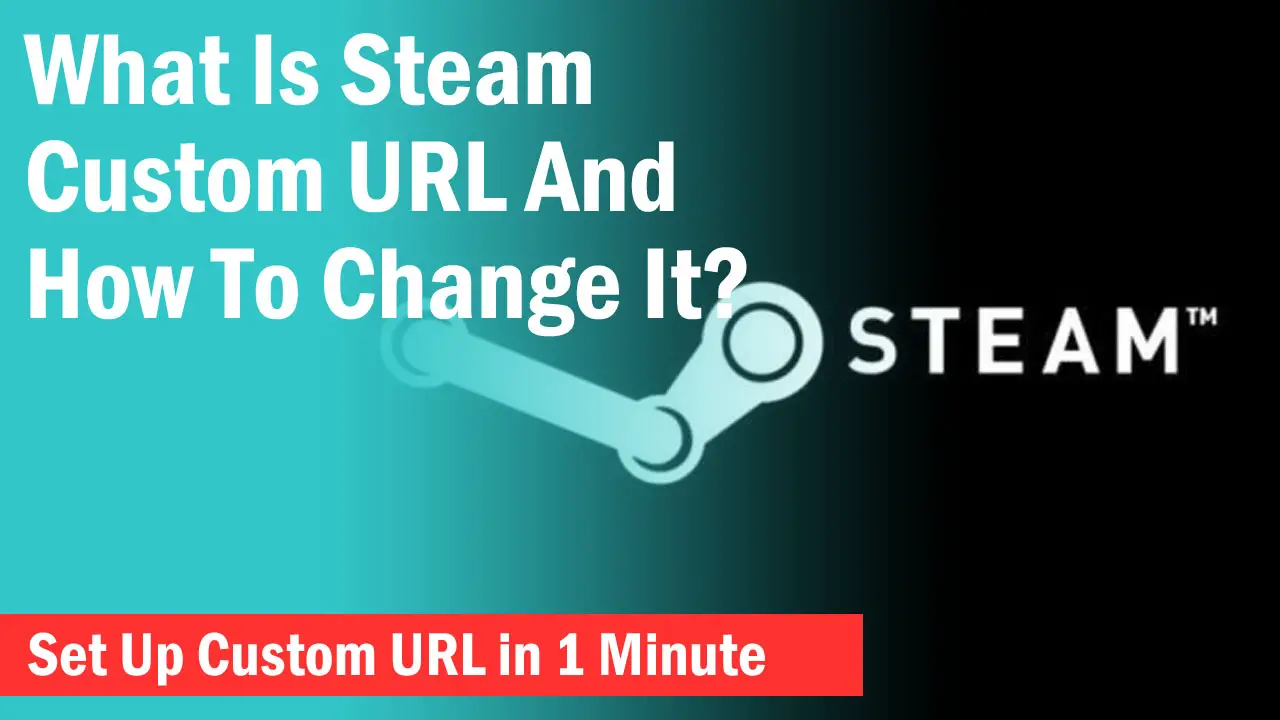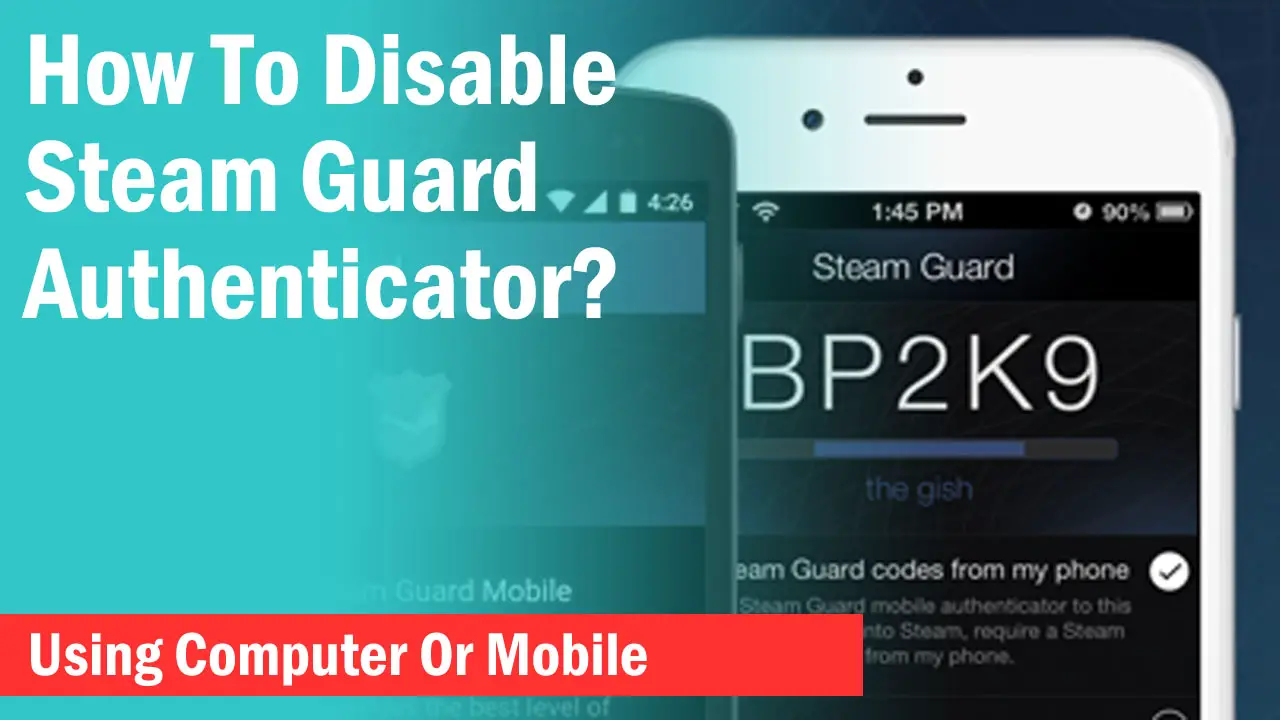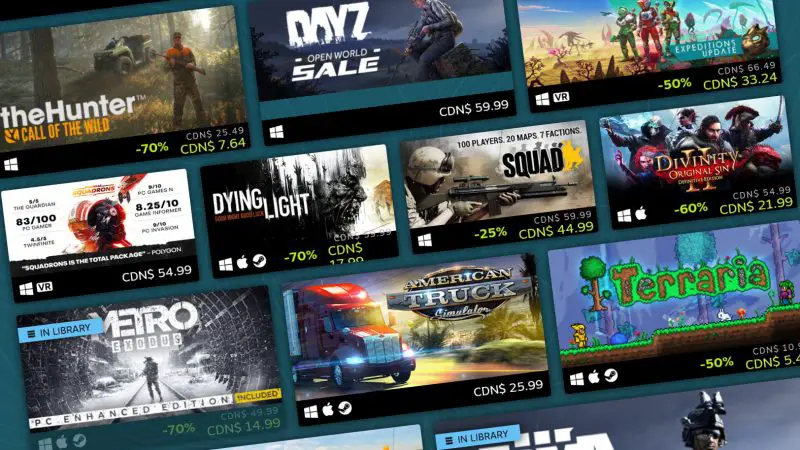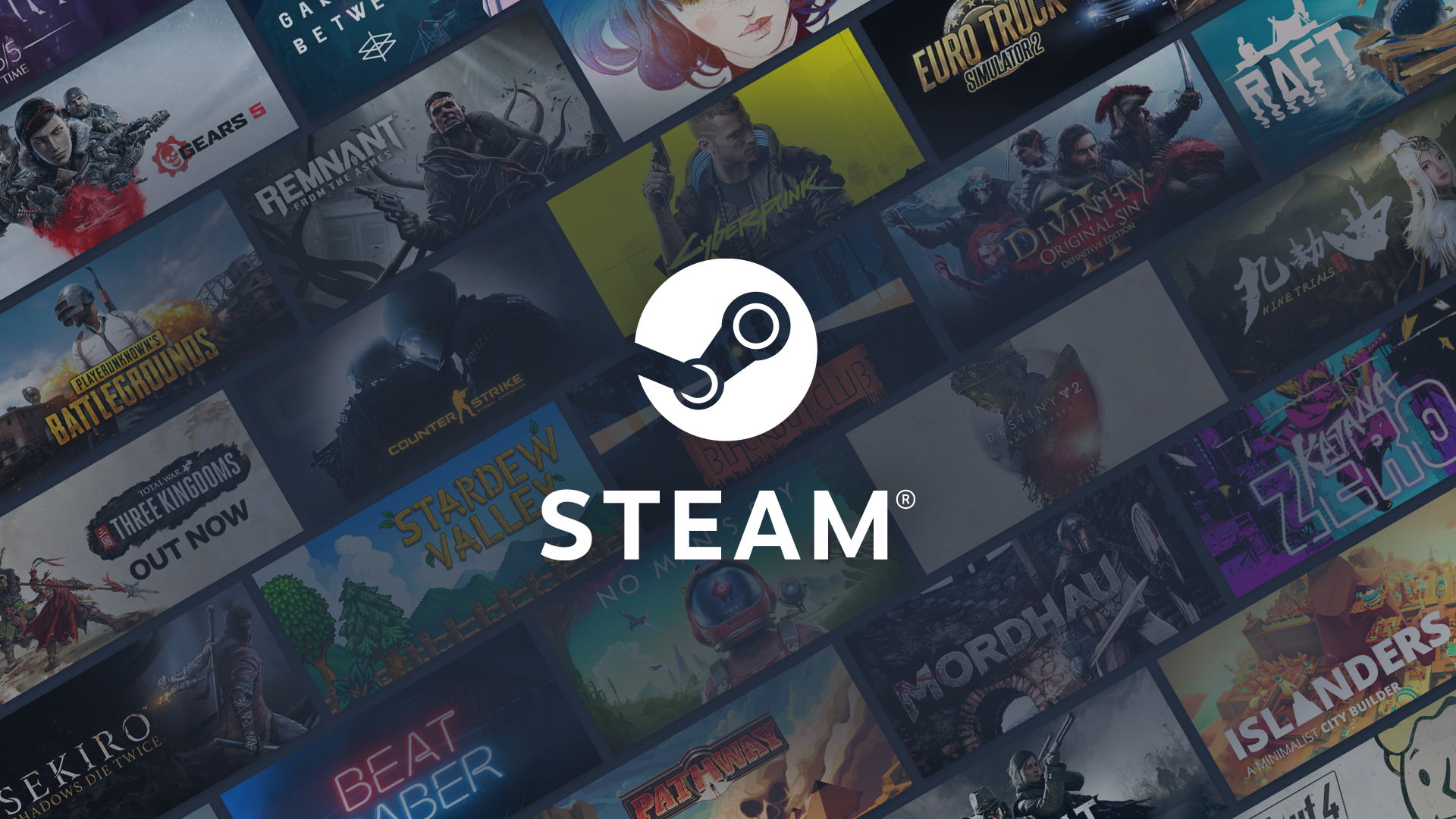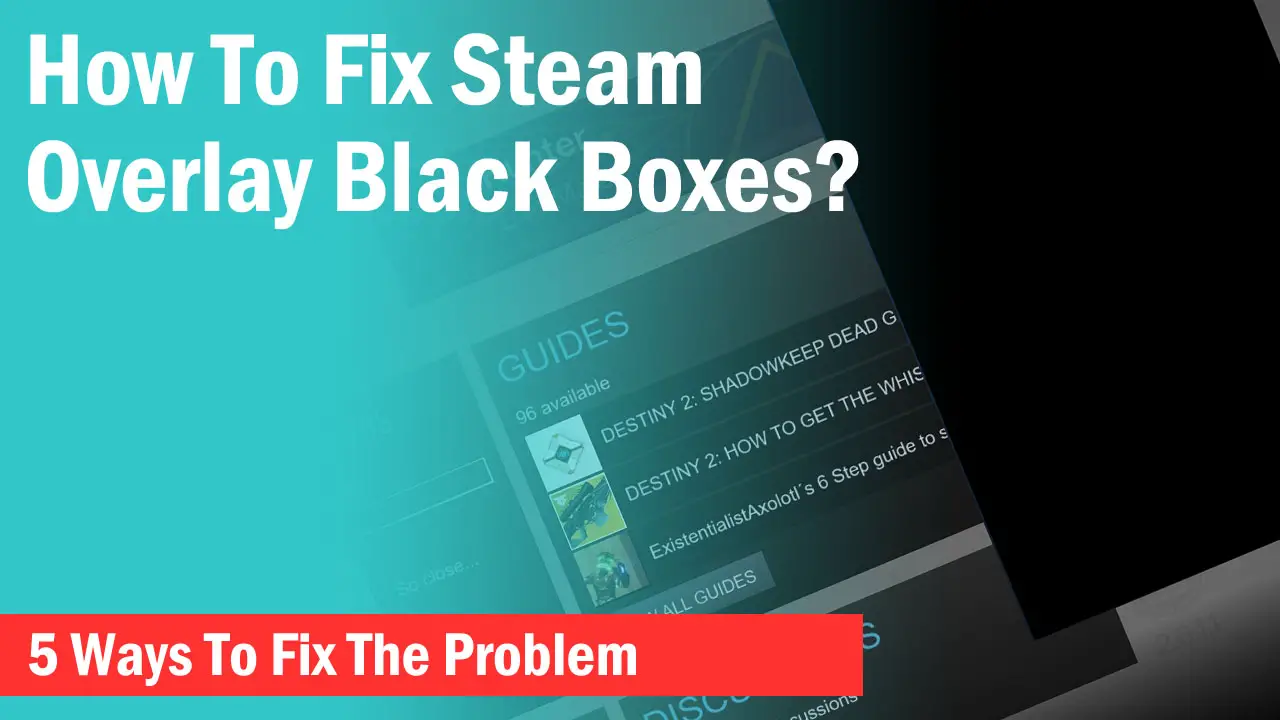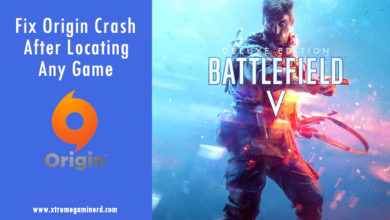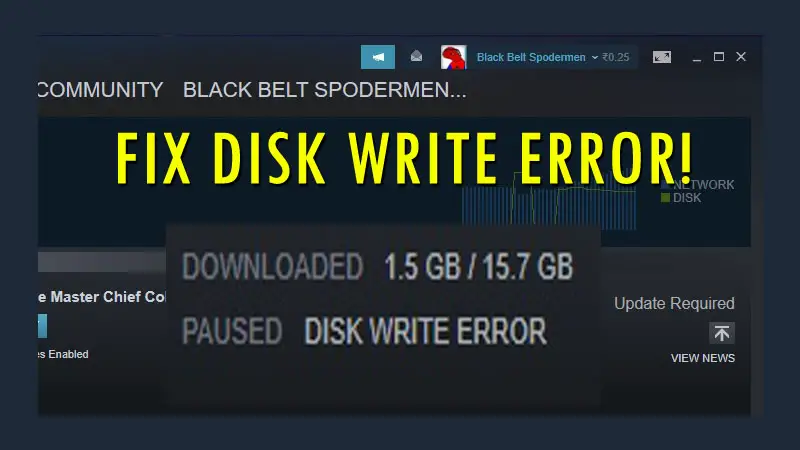
Are you stuck in the middle of downloading your game in Steam?
Is your download getting paused again and again even after you resume the download a dozen time?
Probably you are getting this error: ‘Disk Write Error’ which doesn’t allow your game to be downloaded completely and it can happen with anyone and on any machine for any game regardless of your specs.
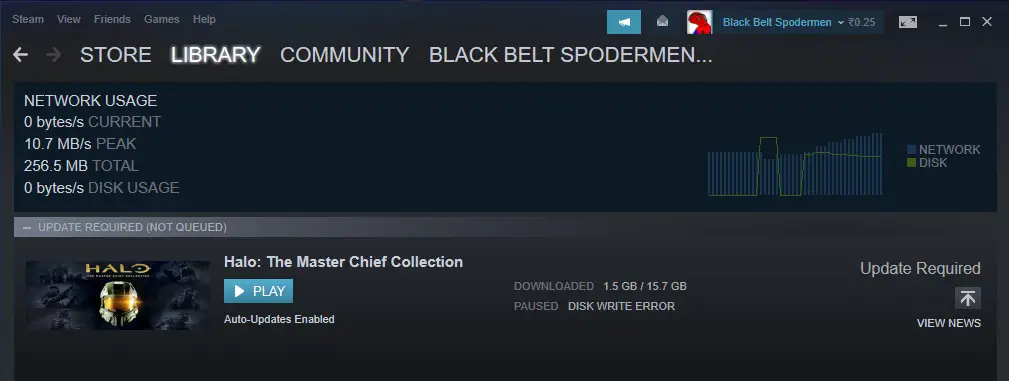
I encountered this error many times and after doing a lot of tricks I have found an always working solution. But before you try that one solution it’s recommended that you check by restarting your Steam with Administrator privileges. If that doesn’t work then you need to change the attributes of the folder in which the game is stored.
Step 1:-
Go to the Drive where the Steam folder is located where the game is installed. Right click on the Steam Folder and uncheck the “Read-only” attribute and hit apply. Now resume the download again. If that doesn’t work that means the Read-only attribute is still active despite having you disable that which you can check by going into properties again and it will show checked.
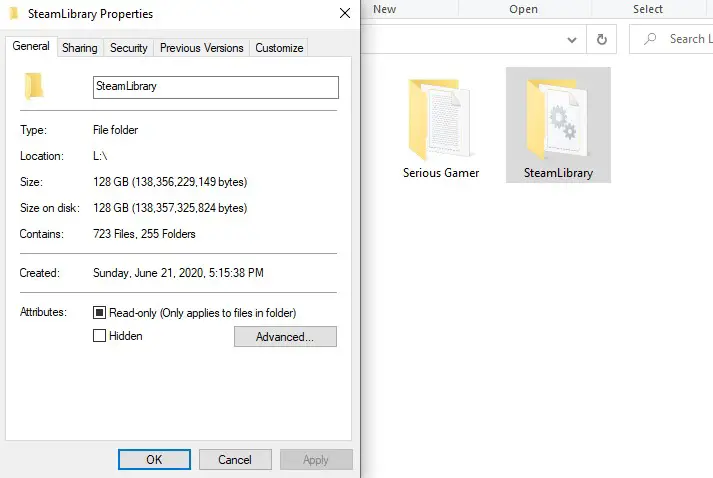
Step 2:-
Now you need to change this attribute through the CMD prompt. Go to Start and Type “CMD” and run as Administrator.
Write the code:- Diskpart. Hit Enter
Write:- Select Disk (The Disk Number in which the game is stored without this bracket as shown in the image below). Hit Enter
Write:- Attributes disk clear readonly. Hit Enter
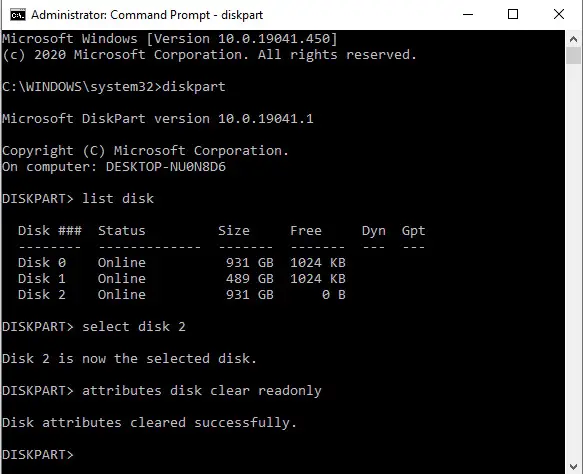
Now the Read-Only attribute is successfully cleared from your game drive.
Now Restart Steam and Start downloading your game and Boom! It should have no problem.
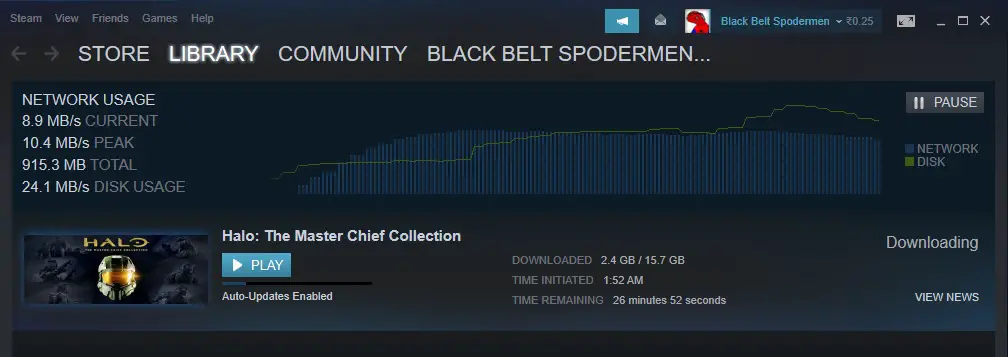
In case the problem still persists, then it’s recommended to change the drive of your game to another hard drive or SSD because the problem might be related to the hardware.
Related:-