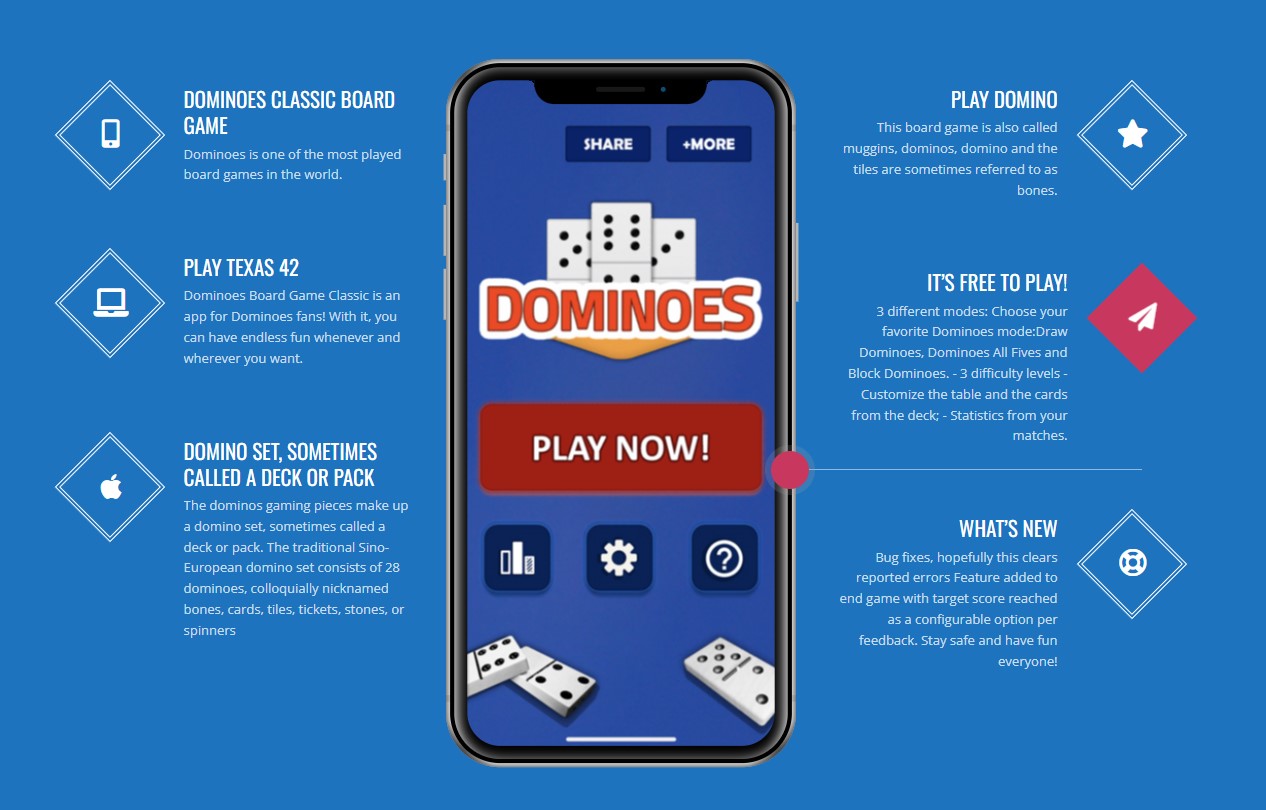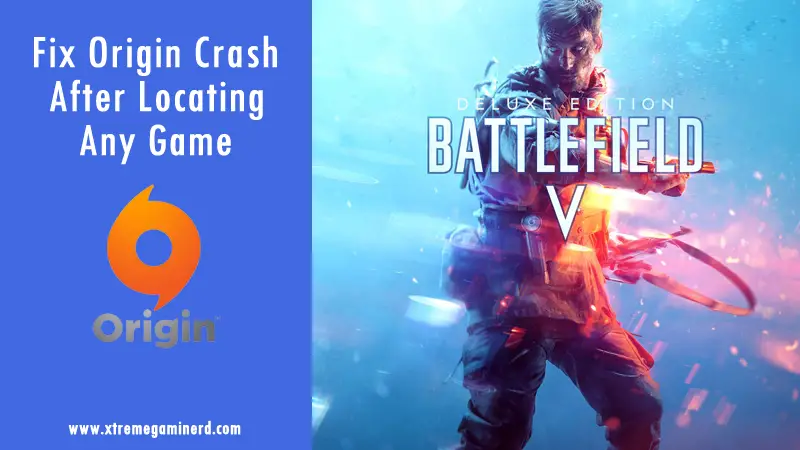
Although Origin is not the favourite platform for most of the gamers but it has a couple of games that are played by millions of gamers on a daily basis. As a Steam gamer and a lover of Battlefield 4, I have to use Origin for installing the game files and launching the game but a common issue has bothered me a lot and that is when I change the location of the game files for some reasons, I just can’t get it to start as normal.
The Origin application crashes as soon as I hit the “Locate game” from settings. Then the application doesn’t even start the next time. So, if you are facing the same issue, I have a very easy fast fix for this problem which works 100% of the time.
Step 1
Uninstall Origin and then Reinstall it. It will avoid crashing of the application again and again. Now you will ready to locate the game after the following steps.
Step 2
Cut and paste the game files from the current location to another folder.
Step 3
Start Origin and go to the game where you will find the Download button. Click Download and choose the location where you want it to get installed.
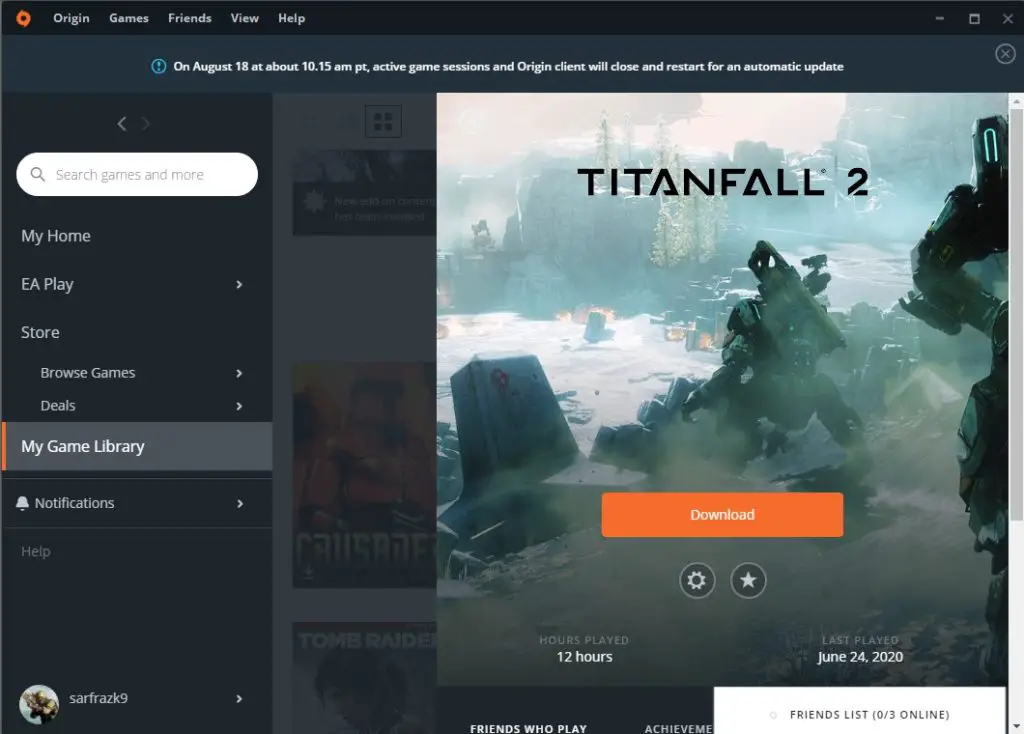
Step 4
After running the download for 3-4 minutes, Pause it and go to the folder where you have the game files. Cut and Paste the game files to the location where you have started the download. Replace the already downloaded files.
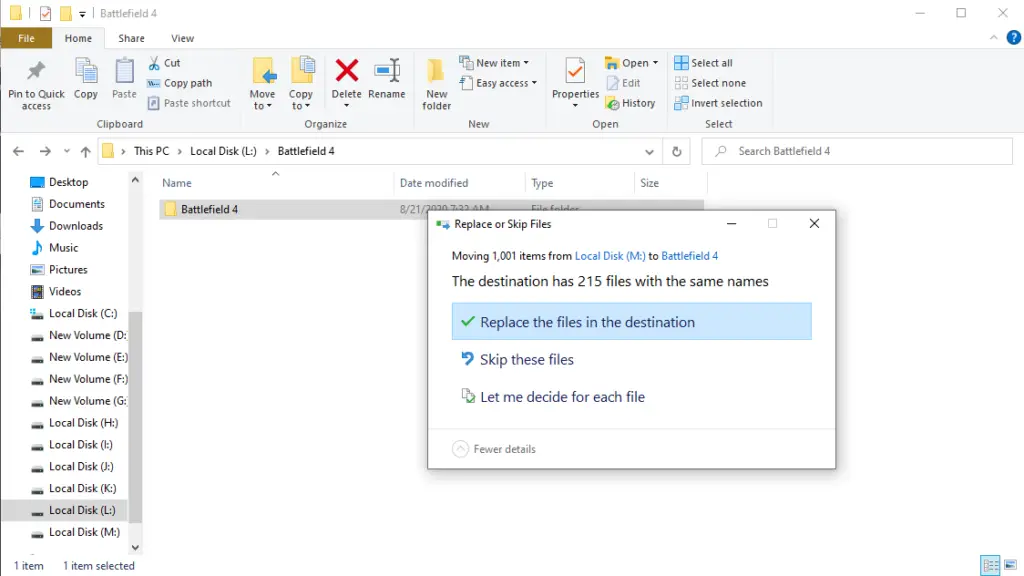
Step 5
Resume the download and now your game will automatically check all the files and the job should be done in a minute or two.
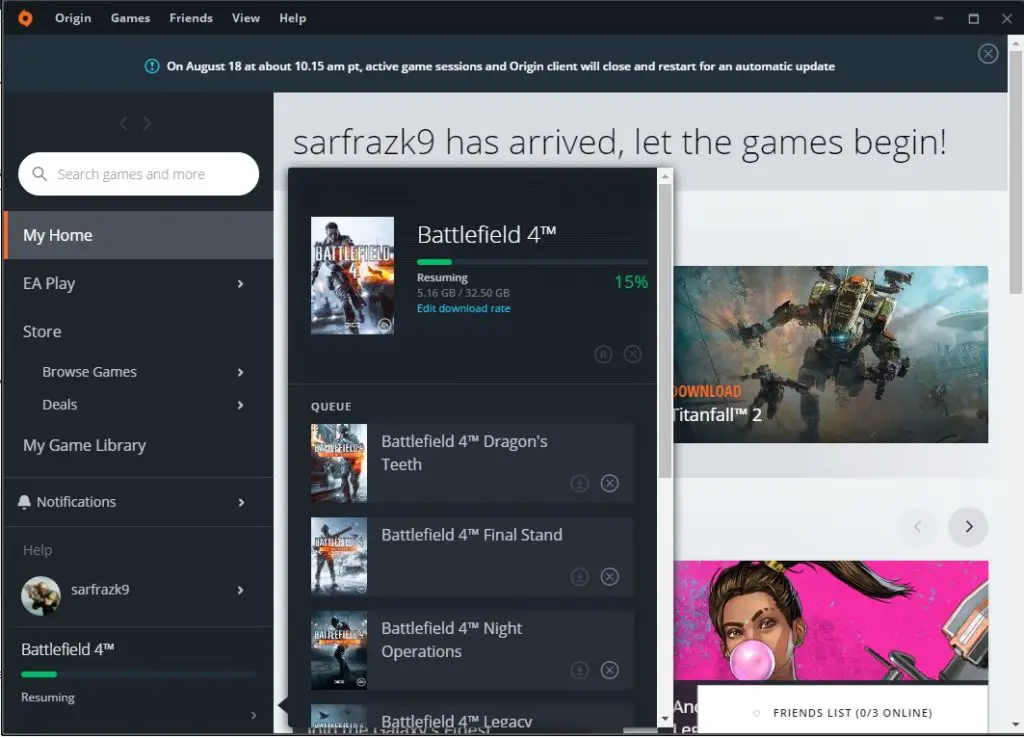
Some additional files like DLCs may or may not be fixed with this method and they will be downloaded separately after your main game files have been verified.
Related:-