
A loud fan is always irritating and doesn’t let you listen to your in-game sound properly. A loud fan from your graphics card may have been concerning you for quite a time and you don’t know what caused it to run so loud. While there are a few causes but right now it’s important to focus on the solution which will also let you find out the cause of loudness.
A graphics card can run loud due to several issues and you can get your graphics card fixed by the following 5 methods. Two of these methods are for those who don’t want to open up their computers but in case these two methods don’t work out, it’s time to take the screwdriver in your hand and fix the problem once and for all.
Before proceeding to the steps you must know that there are two types of fan noises: One that is due to high fan speed and one is due to a faulty fan. The following methods work best only with the first case.
Tweak The Fan Curve
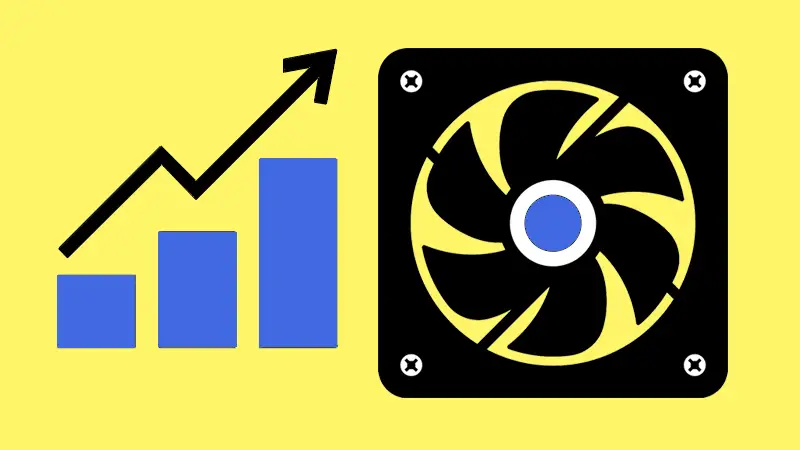
The easiest thing to lower the fan noise of your graphics card is to reduce the fan speed. For this, you need to install MSI Afterburner which is also the best overclocking tool for the graphics card. Before you go into changing the fan curve, you should monitor how is your graphics card temperature. You should take into consideration how much temperature your GPU is hitting on full load and how fast your fan is spinning.
While you play the game, it’s not possible to check the MSI Afterburner temperature graph simultaneously. So, it’s best to use a stress tool like Furmark. You can check our tutorial on how to stress test a graphics card. If your graphics card is hitting over 80 degrees Celsius, and your fan is spinning at 100%, then it’s best to leave the fan curve to default because reducing the fan speed will make things only worse.
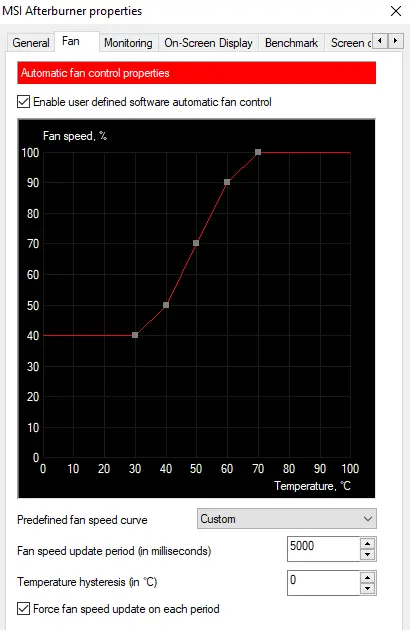
But in case you have temperatures below 80C, and your GPU fan running at 100%, then you may decrease the fan speed. Try going to 90% and then lower down gradually until when you hear very low fan noise and your GPU temperature is also stable not going way above 80C.
Downclock

If reducing the fan speed results in high temperatures, then you may need to downclock your GPU. You can reduce the core clock and memory clock from MSI Afterburner which should make your graphics card slower in games but also much cooler in operation. By this, your fan speed may decrease automatically or you can decrease it manually from the Curve.
In case your graphics card is still running hot and the fan running at 100%, then you should reduce the voltage which should also result in lower fan speed. I don’t recommend this method before trying out the other 3 steps mentioned below but if you don’t have time or are a little afraid to take the risk, then stick to these 2 steps mentioned.
Clean Off The Dirt

Your GPU fan may be spinning very fast because your heatsink isn’t able to cool your graphics card properly. This may be because there is a lot of dust on your heatsink which you didn’t clean for several months or years. This is a very common issue. All you need to do to fix it is use compressed air or an air blower to remove the dust. You can use a brush also for stubborn dust.
Related- Effective Steps To Cool Your PC
For proper cooling, it’s recommended to disassemble your graphics card to access the heatsink properly. You will need to carefully remove all the screws and wires before you separate the PCB from the heatsink. From here you can also put some new thermal paste on the GPU processor by first removing the old paste.
Oil Fan Bearings
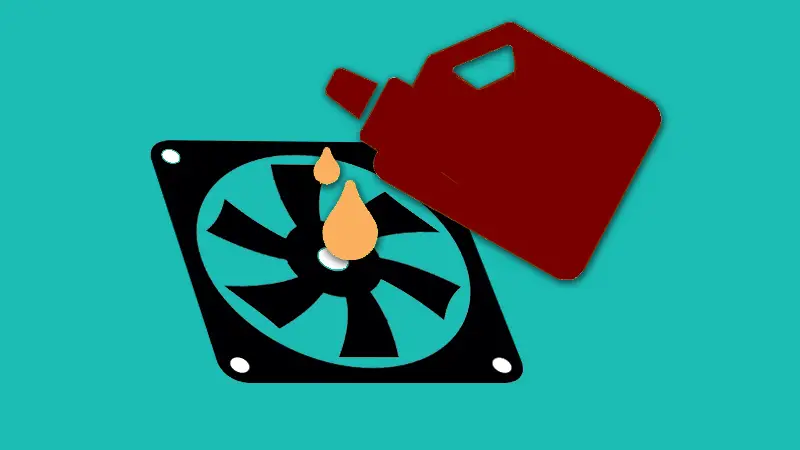
If you tried all of the three methods mentioned above, then it’s time to check if your fan needs some servicing or not. Pour some oil into the fan bearing by first removing the fan sticker in the middle. Some fans have an additional cover which is needed to be removed to access the bearings. Generally, the noise that comes from the fans is due to wearing out of fan bearings. The second type of noise that I mentioned in the introduction can also be fixed by pouring some oil and it’s best to use an oil like the 3-in-one Multipurpose oil.
Change the Heatsink

This solution fixes a loud and overheating graphics card at the same time. If you see your fan dying then there is a little you can do to save it. Moreover, it’s difficult to get a fan similar to what you have on your graphics card. So, it’s best to just change the heatsink of your graphics card.
It will be expensive but at least cheaper than buying a new graphics card. There are multiple cooling solutions for graphics cards right now and how much cooling you want will decide how much money you are going to spend. Well, a normal air cooler heatsink will be fine but there are AIO coolers also which will control your GPU’s temperature unlike anything else.
Related:-
1. When to change the graphics card?
2. What GPU driver do you have?
Wrapping Up
While these are the top 5 solutions for fixing a loud graphics card, all of these are not needed to be implemented but rather followed in a sequence in order to fix the problem in as easy way as possible. The last option which is changing the cooler is a 100% working solution for a graphics card that isn’t getting fixed by the first 4 methods. If you need any help, then contact me in the comments section below!






