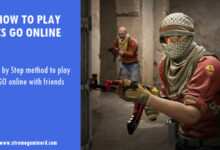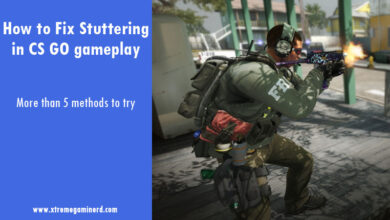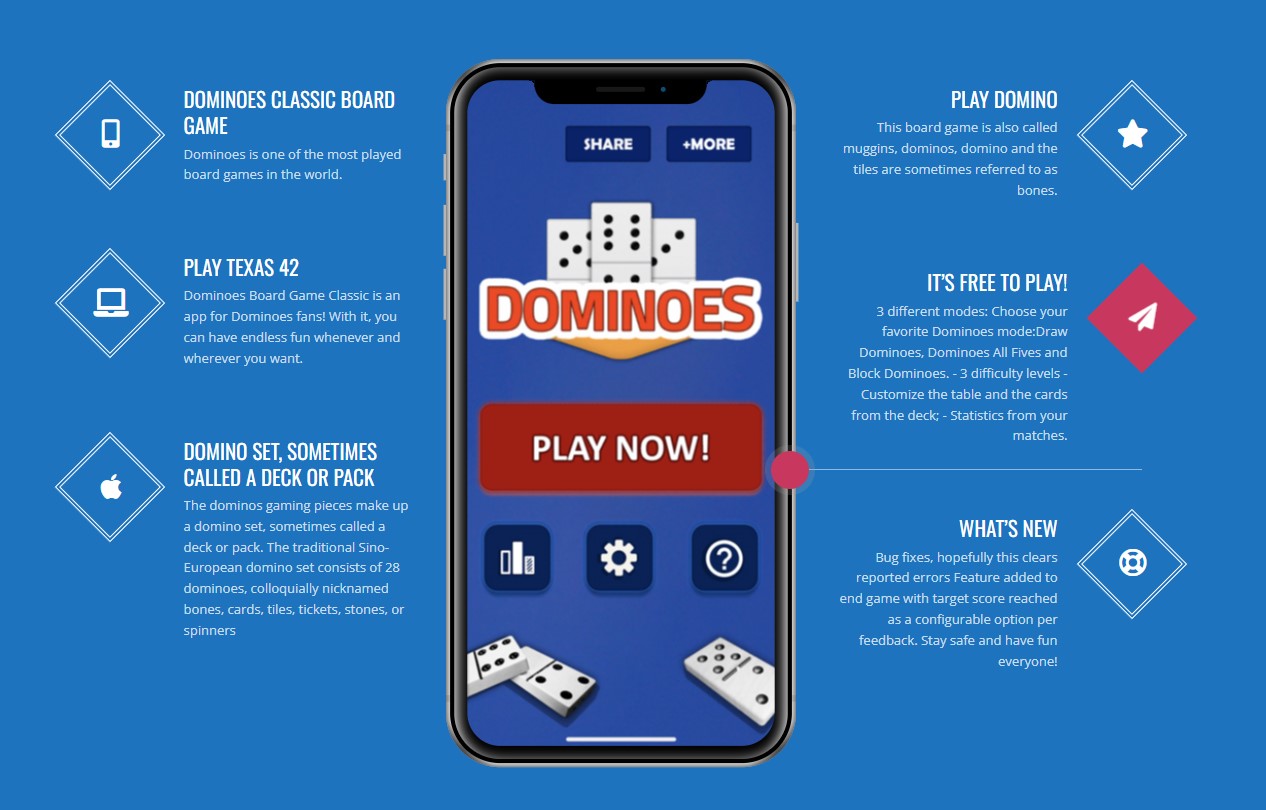Steam not only manages your games but also manages your inventory and game transactions.
Each game has a separate progress track. Completing a particular mission or a job unlocks new items and cards for that game. These can be either traded with other players or sold on the community marketplace.
CSGO is one of the most popular online multiplayer games that have one of the most active community markets. Active CSGO players love to trade their weapons and items with other players and collect items to show off their inventories.
How To See Your CSGO Inventory History?
As you complete missions or achievements, you randomly get item drops, particularly in online multiplayer modes. If you have been playing for several years, you will have a good number of items in your inventory.
Your inventory will have multiple weapon skins, cards, crates, graffiti, and badges. The good thing is that you can track and check your CSGO inventory history from the date you started to play the game.
Here is how to see your CSGO inventory history-
Step 1: Open the Steam client on your computer and click on your Profile.
Step 2: On the right, click on “Inventory” which is generally under “Badges”
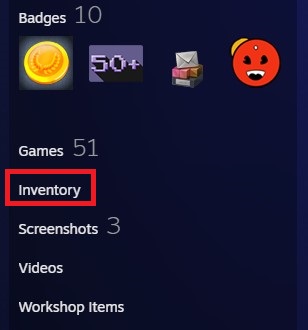
Step 3: On the right, beside the “Trade Offers” button, click on the drop-down arrow and select “View Inventory History”.
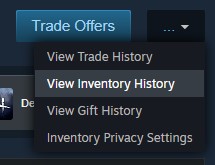
Step 4: Once you click the option, a page will open that will show you the recent history of your inventory of all the games. To see only CSGO’s inventory history, click on “Filter Options” and choose “Counter Strike: Global Offensive” and click on “Search”.
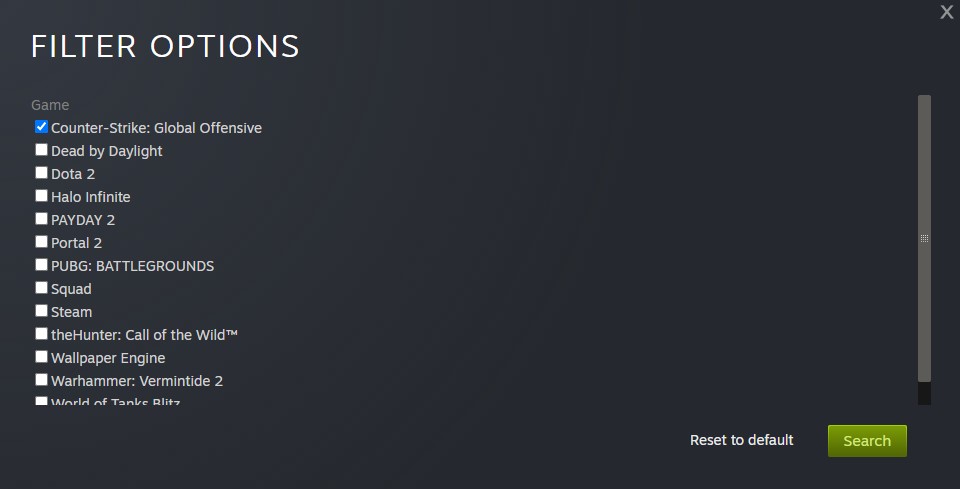
Now you can see a full history of your inventory sorted in descending order with the date filter. You can load more history by scrolling down to the bottom and you can also directly check your inventory history for a particular date by choosing the date from the “Jump to date” option.
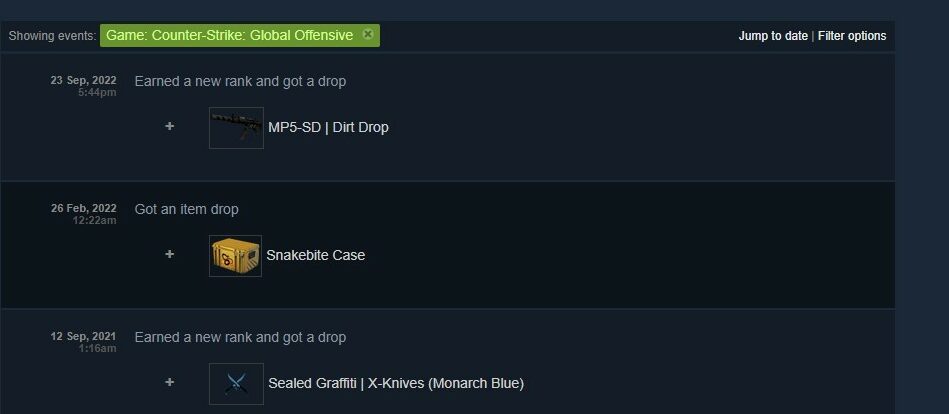
How To See Your CSGO Trade History?
You can see your CSGO trade history with a similar method. All you have to do is to follow the steps up to Step no. 3 and instead of choosing the Inventory History, choose “Trade History”.
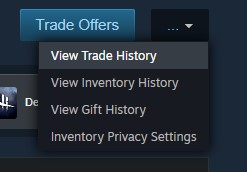
Now you can see your recent trade history with the exact dates and the people with whom you have traded. You will find complete details of what you gave and received in a particular trade.
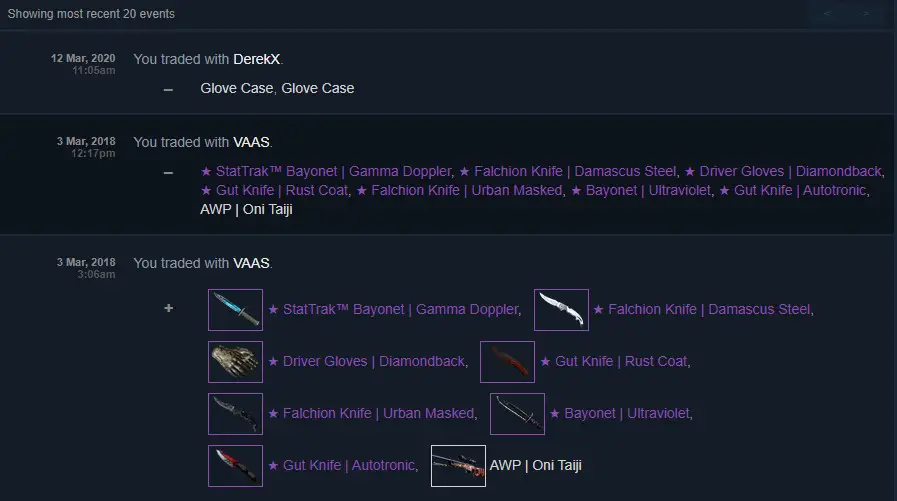
Final Words
Both the Inventory and Trade History can be easily accessed from the Steam client. You can check your history for any game you own with the method above.