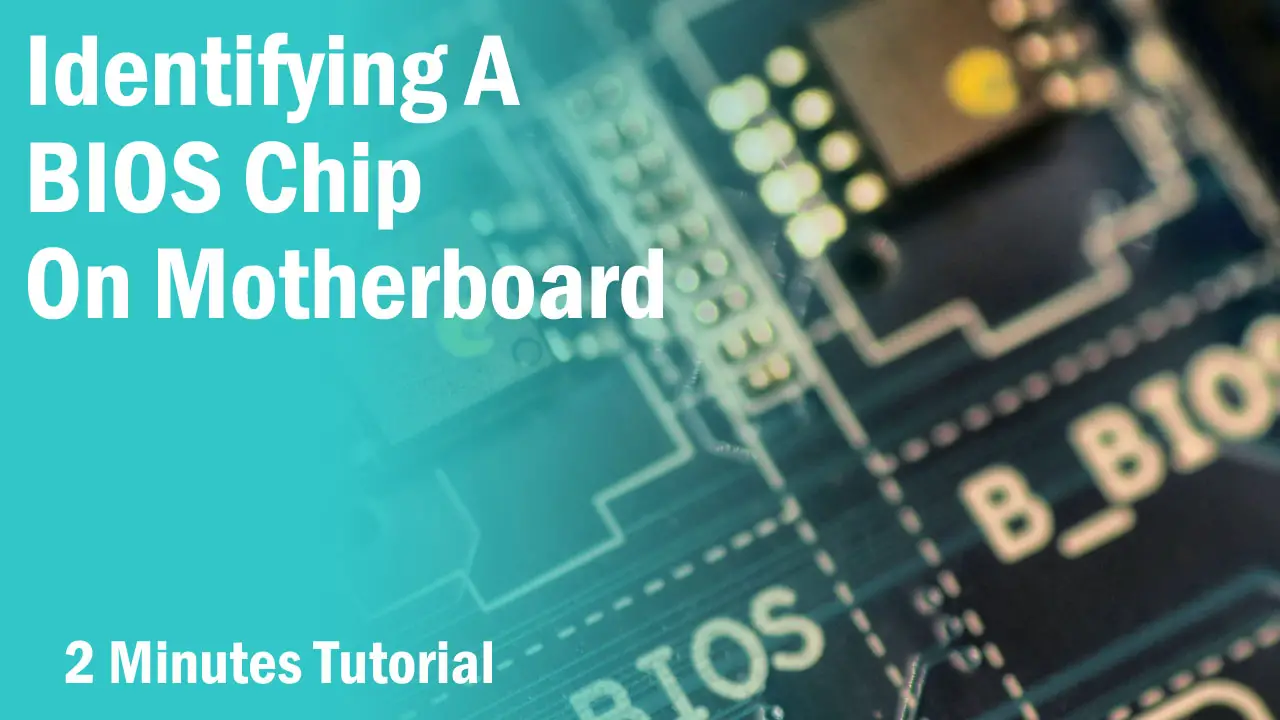SATA connects your storage drive to the motherboard and is the most common interface for connecting storage drives to the computer.
SATA has continuously evolved over the past two decades and you might want to know what SATA version or Port you have on your motherboard if you are looking to add a storage drive to your computer.
While different versions of SATA ports may look similar, they are not exactly the same. Also, it sometimes matters to choose the correct SATA port for fast boot and compatibility with your chipset.
What Is SATA?
SATA A.K.A Serial AT Attachment is developed by Serial ATA International Organization which is a non-profit organization previously known as Serial ATA Working Group.
SATA was developed in 2003 as a computer bus interface to connect host bus adapters such as motherboards to storage devices such as hard drives and solid-state drives.

With the launch, SATA replaced the PATA or Parallel AT Attachment which was the common interface to connect storage drives to motherboards before 2003. Due to being significantly faster and smaller in size, SATA soon became the standard and has evolved over two times in the last two decades.
SATA Versions
SATA has three different versions. Each SATA version has different bandwidth but they all look identical.
- SATA I– Bandwidth up to 150MB/s
- SATA II– Bandwidth up to 300MB/s
- SATA III– Bandwidth up to 600MB/s
SATA I has a running speed of 1.5Gb/s, SATA II has 3Gb/s, and SATA III has 6Gb/s. SATA II is the latest version of SATA and is the fastest of all.
Modern storage drives such as Solid State Drives generally operate at a sequential Read/Write speed of ~500MB/s and are best with SATA III ports.
While the SATA ports are backward compatible, meaning you can use SATA III storage drives with previous SATA versions, the transfer speed of storage drives will be bottlenecked.
However, the reverse is not true. SATA I drives will operate at full speed with SATA II and SATA III ports.
How Many SATA Ports Do You Have?
Most motherboards have SATA ports between 4 to 8. Smaller motherboards tend to have 4 SATA ports while higher-end motherboards feature 6 or 8 SATA ports.
To know how many SATA ports you have, you can use four methods.
Physical Inspection
Physical inspection requires taking the motherboard in your hand or looking at it inside the computer chassis.
You can simply open your PC case if you want to know how many SATA ports your motherboard has. Make sure you power off your computer before you touch your system.

Most motherboards have SATA ports either at the side or bottom on the right edge of the PCB.
SATA ports are generally grouped together in one place but some motherboards may have a few SATA ports at one place and a few at another.
Motherboards can have SATA ports aligned vertically on the PCB with their interface facing upwards and some may have the interface facing at the side. Some may have both types of alignment to ease the cable connection.
Manufacturer Website
Motherboard manufacturers have dedicated product pages on their websites. If you want to know how many SATA ports you have on your motherboard without opening up the chassis, you can search for your motherboard model on Google or by going straight to the manufacturer’s site.

Motherboards have dedicated pages for specs, features, and support. Head to the Specs page and in front of the storage interface, you will find the number of SATA ports you have on your motherboard along with the version of the SATA port.
Motherboard Manual
Under the Support page on the manufacturer’s website or the box in which your motherboard came, you will find a motherboard manual that has detailed labeling of each and every component.
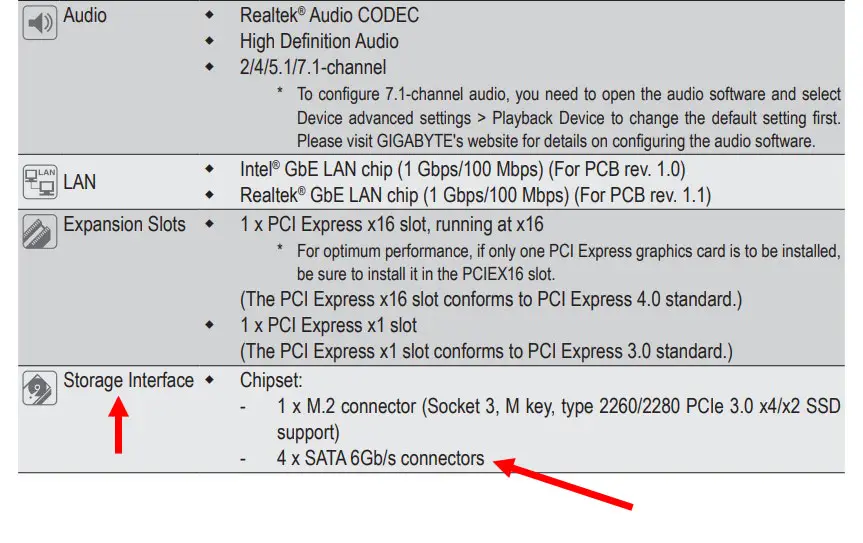
Not only does the motherboard manual come with a detailed specs sheet but it also has several diagrams that show exactly where each component is situated on that particular motherboard.
Third-Party Tools
Third-party tools can detect your PC hardware. They give you a detailed specs sheet of each component whether it is a motherboard, graphics card, CPU, or RAM.
I recommend using HWiNFO for finding out the number and versions of SATA ports your motherboard has. It is an advanced tool where you need to navigate through different options to know about your SATA ports and other hardware.
If you want to know how many SATA ports your motherboard has,
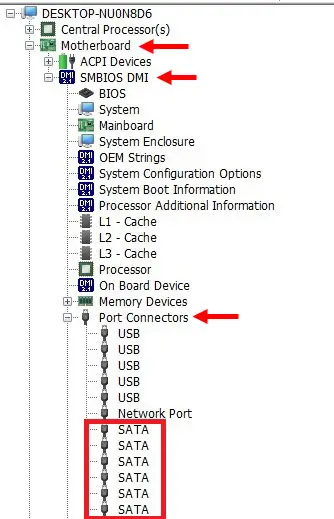
-> Simply expand the “Motherboard” -> Expand “SMBIOS DMI” -> Expand “Port Connectors” and from here you can count how many times SATA appears.
However, this doesn’t tell you which version of SATA ports they are. To know the versions,
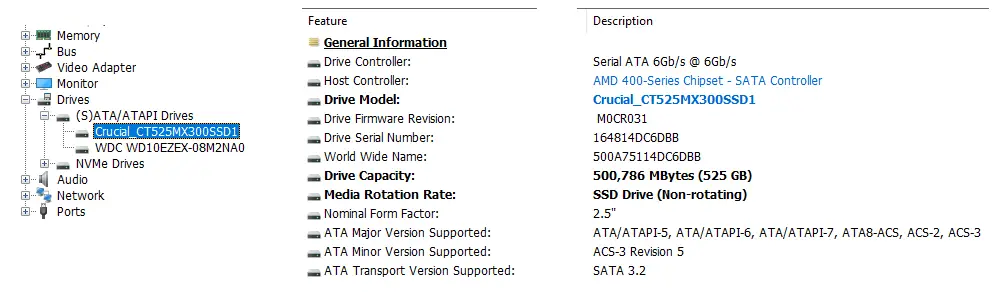
-> Expand “Drives” -> Expand “(S)ATA/ATAPI Drives” -> Click on your desired storage drive and you can find all the information about the SATA port to which your SATA drive is connected.
How To Identify SATA 1, 2, 3?
SATA I, II, and III are different from SATA 1, 2, 3, 4, and so on. SATA 1, 2, 3, and 4 are SATA port labeling and they can be located on the motherboard itself.
Just as you can find how many SATA ports your motherboard has, you also identify the labeling of each SATA port.
Most motherboards have SATA port labeling near the SATA ports. They can be either under, over, or at the side of the SATA ports.

Labeling of SATA ports doesn’t start with SATA 1, but with SATA 0. Therefore the numbering will be followed from 0 and not from 1. For example, if a motherboard has four SATA ports, they will be labeled as-
- SATA 0- SATA 1 port
- SATA 1- SATA 2 port
- SATA 2- SATA 3 port
- SATA 3- SATA 4 port
Motherboard manufacturers list these port labels on the specs sheet where the bandwidth and operating condition of each port are explained.
Motherboards that have several SATA ports, M.2 connectors, and multiple PCI slots can have restrictions on using the last two SATA ports that depend on the usage of M.2 connectors and PCI slots controlled by the chipset.
SATA I, II, III Differences In Cable
SATA I, II, and III generally utilize the same SATA cable for connection but the electrical shielding on the SATA 3 cable is much better.
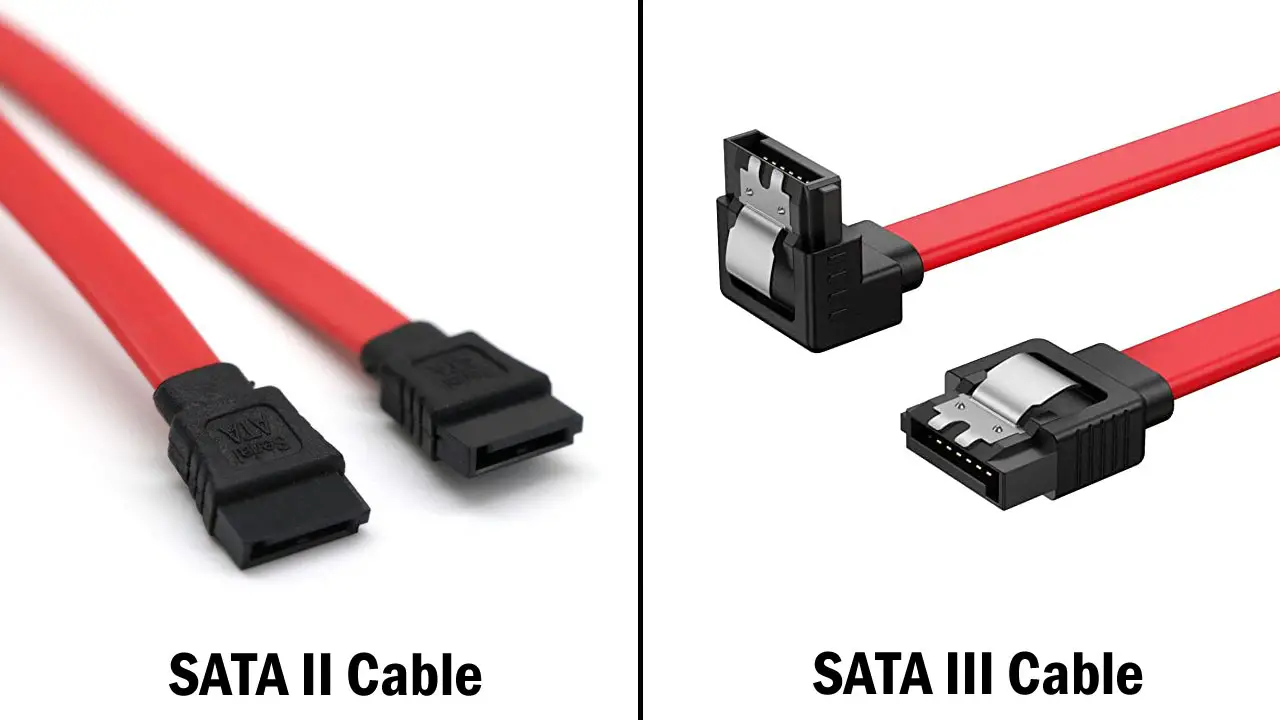
Also, SATA III cables have a latch at the connector to avoid a loose connection. This eliminates the problem of the SATA connector coming out with an accidental touch. SATA I and SATA II connectors usually have this loose connection problem although the operational difference between these cables is negligible.
Final Words
We have explained each type of SATA and how to find them on your motherboard with an easy-to-follow guide. Let us know if you need any help in the comments section below and we will respond within a day or two.
Related: